How to: Add a Constant Line to an Axis
- 2 minutes to read
This example demonstrates how a constant line can be created and customized at runtime.
Since constant lines belong to a diagram’s axis, it’s first required to cast your diagram object to the appropriate diagram’s type. After that, it’s possible to access axes and manage their constant lines collection.
// Cast the chart's diagram to the XYDiagram type, to access its axes.
XYDiagram diagram = (XYDiagram)chartControl1.Diagram;
// Create a constant line.
ConstantLine constantLine1 = new ConstantLine("Constant Line 1");
diagram.AxisY.ConstantLines.Add(constantLine1);
// Define its axis value.
constantLine1.AxisValue = 7;
// Customize the behavior of the constant line.
constantLine1.Visible = true;
constantLine1.ShowInLegend = true;
constantLine1.LegendText = "Some Threshold";
constantLine1.ShowBehind = false;
// Customize the constant line's title.
constantLine1.Title.Visible = true;
constantLine1.Title.Text = "Constant Line Title";
constantLine1.Title.TextColor = Color.Red;
constantLine1.Title.Antialiasing = false;
constantLine1.Title.Font = new Font("Tahoma", 14, FontStyle.Bold);
constantLine1.Title.ShowBelowLine = true;
constantLine1.Title.Alignment = ConstantLineTitleAlignment.Far;
// Customize the appearance of the constant line.
constantLine1.Color = Color.Red;
constantLine1.LineStyle.DashStyle = DashStyle.Dash;
constantLine1.LineStyle.Thickness = 2;
The result is shown in the following image.
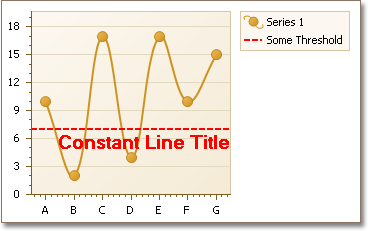
Tip
A complete sample project is available in the DevExpress Code Examples database at https://supportcenter.devexpress.com/ticket/details/e1370/chart-for-winforms-how-to-create-and-customize-a-constant-line.
See Also