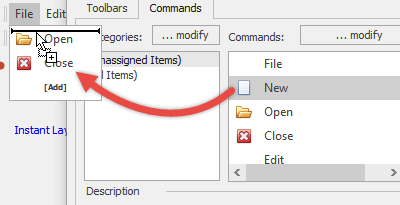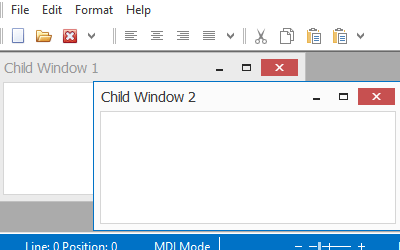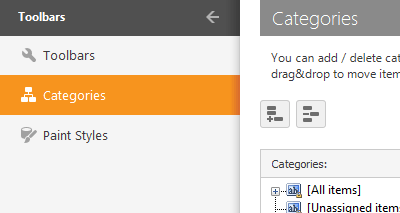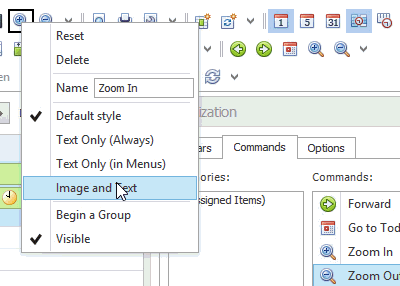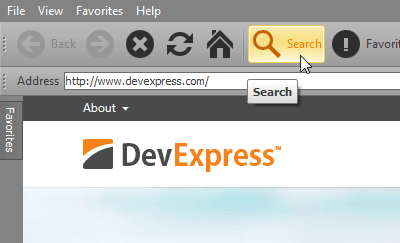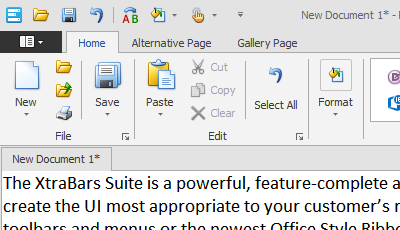Bars
- 4 minutes to read
Bars implement the hierarchical menu model in applications; this model is the traditional way of organizing application command regions. The DevExpress Bar Manager component offers many capabilities used in creating and customizing toolbars.
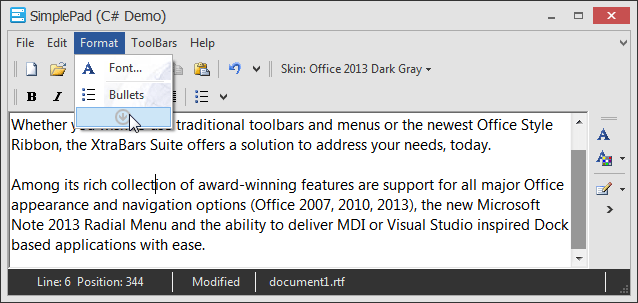
Each bar is a horizontally or vertically aligned stripe that contains buttons, editors, radio button groups, etc. The DevExpress Bars Library includes three toolbar types: main menu, regular toolbars, and status bars.
You can combine various toolbar types within an application and utilize the Bar Manager component to access and manage these toolbars. Additionally, you can use the Bar Manager component to create context and pop-up menus. Follow the links below to learn more about Bar Manager concepts and features.
Tutorials
| A series of documents that gradually introduce main Bars concepts in terms of simple step-by-step tutorials.
|
MDI Merging
| In multi-document interface (MDI) applications, both parent and child MDI forms can have their own menus and bars. The menu of the parent MDI form usually displays general commands (for working with files, windows, etc.), while a child MDI form has bars and menus with commands specific to this exact window. DevExpress Bars can combine these separate toolbars within the parent form. |
Bar Manager Designer
| The Bar Manager Designer is a multi-page dialog invoked at design time. Using this dialog, you can perform any required task, from adding toolbars and populating them with item links, to saving and restoring different layout variations. |
Runtime Customization and Layout Management
| A single layout cannot satisfy the requirements of every customer, which is why it is important to allow users to customize an application UI as needed. DevExpress Bars fully support live customization, and with the save/restore layout feature, your users can store multiple layout variations and dynamically switch between them.
|
Appearance and Hotkeys
|
|
See Also
|
|