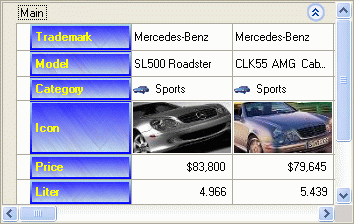Apply Alpha Blending Using Custom Painting
- 4 minutes to read
You can enhance a vertical grid’s appearance using Alpha Blending technology. This involves assigning a background image to the vertical grid and painting the control elements using transparent pens and brushes. Please refer to the Alpha Blending Overview topic for details on this technology and a list of the ways in which it can be implemented. This particular topic deals with implementing Alpha Blending using custom painting.
Custom Painting and Alpha Blending
The vertical grids (VGridControl and PropertyGridControl) enable you to customize the appearance and content of their elements in any manner you like. This can be performed by manually painting the desired elements. To implement this, you must handle events specifically designed for this purpose. These events are listed in the Custom Painting Overview topic. Such events provide a number of parameters which can be used to obtain the Graphics object which represents the painting surface, the element’s bounding rectangle and its style. Furthermore, each custom painting event has a Handled parameter that specifies whether default painting needs to be performed after the event handler has executed. Thus, you can use the events mentioned to implement the alpha blending feature in one of the following ways:
- Paint the processed control element using transparent brushes and/or pens and set the Handled parameter to true. This technique is most used if you want to change the appearance of elements to achieve a result that is impossible when only using styles. The example below shows how to implement handling of custom paint events.
- Change the element’s appearance in the event handler so that colors are transparent. In this case, you must set the Handled parameter to false so that the element is painted in its default manner using the newly specified style. This technique is most used if you want to provide different appearances for elements of the same type. For instance, you cannot specify different styles for different row headers using view styles. So in this case you would need to handle the custom painting events and modify styles with respect to the currently processed row header. Please refer to the Specifying Styles Using Custom Painting Events topic for an example of using this technique.
Custom Painting Transparent Row Headers
The following sample code handles the VGridControlBase.CustomDrawRowHeaderCell event to paint row headers in a custom manner. The event handler paints a frame around the processed row header using the linear gradient transparent brush. The inner area is filled with the reversed brush then the caption string is painted within the inner area. Note that it is assumed that a background image is already assigned to the control using its BackgroundImage property.
The steps that are performed when painting the header cell are illustrated in the image below:

using System.Drawing;
using System.Drawing.Drawing2D;
using DevExpress.XtraVerticalGrid.Events;
// ...
private void vGridControl1_CustomDrawRowHeaderCell(object sender,
CustomDrawRowHeaderCellEventArgs e) {
// Category Rows are not custom painted
if (e.Row is DevExpress.XtraVerticalGrid.Rows.CategoryRow) return;
// painting the inner area (the first step)
Rectangle innerRect = e.Bounds;
innerRect.Inflate(-2, -2);
// creating transparent linear gradient brush - it uses transparent starting and ending colors
LinearGradientBrush innerBrush = new LinearGradientBrush(innerRect,
Color.FromArgb(200, Color.Blue), Color.FromArgb(150, Color.LightBlue),
LinearGradientMode.Vertical);
e.Graphics.FillRectangle(innerBrush, innerRect);
// painting the outer frame (the second step)
Rectangle outerRect = e.Bounds;
Region outerRegion = new Region(outerRect);
outerRegion.Exclude(innerRect);
LinearGradientBrush outerBrush = new LinearGradientBrush(e.Bounds, Color.LightBlue,
Color.Blue, LinearGradientMode.Vertical);
e.Graphics.FillRegion(outerBrush, outerRegion);
// painting the caption (the third step)
e.Graphics.DrawString(e.Caption, e.Appearance.Font ,new SolidBrush(Color.Yellow),
e.CaptionRect, e.Appearance.StrFormat);
// prohibiting default painting
e.Handled = true;
}
The result is shown in the image below.