How to: Load and Use Custom Fonts in the Spreadsheet Control
- 3 minutes to read
The WinForms Spreadsheet control ships with the FontRepository class that allows you to use fonts that are not installed on the current operating system. When you load a document that uses such fonts, the Spreadsheet substitutes missing fonts with the fonts available on the current machine. The FontRepository class allows you to load and use custom fonts in your application to prevent font substitution when documents are displayed, printed, or exported to PDF.
Use the FontRepository.Instance static property to access a FontRepository instance.
Add Fonts to the Font Repository
Use the FontRepository.AddFont method overloads to add fonts to the font repository. You can load a font from a file, stream, or byte array. Loaded fonts are available to all SpreadsheetControl instances within your project.
Supported font formats include:
TrueType fonts (.TTF)
OpenType fonts that use CFF (Compact Font Format) glyph outlines (.OTF)
OpenType Font Collections (.TTC, .OTC) that contain multiple fonts in a single file
To avoid excessive document layout recalculations, add the required fonts to FontRepository before you load a document that uses these fonts.
The code sample below adds the following Google fonts fonts to FontRepository and uses these fonts to format cells in a workbook:
using DevExpress.Office;
using DevExpress.Spreadsheet;
namespace WinFormsSpreadsheet
{
public partial class Form1 : DevExpress.XtraBars.Ribbon.RibbonForm
{
public Form1()
{
InitializeComponent();
FontRepository.Instance.AddFont(@"Fonts\advent-pro.regular.ttf");
FontRepository.Instance.AddFont(@"Fonts\Roboto-Light.ttf");
IWorkbook workbook = spreadsheetControl1.Document;
workbook.LoadDocument(@"Documents\SalesReport.xlsx", DocumentFormat.Xlsx);
Worksheet worksheet = workbook.Worksheets["Report"];
// Return the cell that contains the document title.
Cell cell = worksheet.Cells["B2"];
// Specify font settings (font name and size).
cell.Font.Name = "Advent Pro";
cell.Font.Size = 26;
// Return the cell range that contains report data.
CellRange range = worksheet.Range["B4:F20"];
// Start range format update.
var rangeFormatting = range.BeginUpdateFormatting();
// Specify font settings (font name and size).
rangeFormatting.Font.Name = "Roboto Light";
rangeFormatting.Font.Size = 14;
// End range format update.
range.EndUpdateFormatting(rangeFormatting);
}
}
}
The following image demonstrates the result:
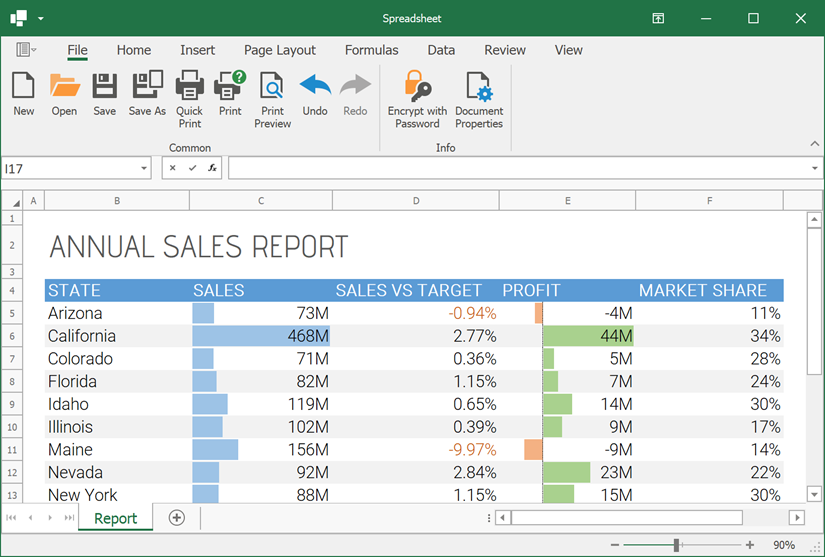
Obtain Information About Fonts in the Repository
Use the FontRepository.GetFonts method to return a list of all fonts in the font repository. Each item in this list is a FontData object that contains font information.
Clear the Font Repository
Call the FontRepository.Clear method to remove all fonts from the font repository. Use the FontRepository.IsEmpty property to check whether the repository contains fonts.
using DevExpress.Office;
// ...
// Check whether the font repository is empty.
if (!FontRepository.Instance.IsEmpty)
// If false, clear the font repository.
FontRepository.Instance.Clear();
Limitations
Loaded fonts are not saved to a document. These fonts are used to display the document in the control’s UI, print the document, or export the document to PDF.
Loaded fonts are not displayed in the drop-down list of the Spreadsheet control’s font editor.