Adjust the Document View
- 4 minutes to read
The topic consists of the following sections:
Browse Document Pages
Use the PdfViewer.CurrentPageNumber property to change the current page, as shown below. The PdfViewer.PageCount property returns the total number of document pages.
The PdfViewer.CurrentPageChanged event occurs when an end user moves to another page. Handle this event to obtain the current page number and the total number of pages.
Page Navigation in the User Interface
PDF Viewer provides the following ways to browse document pages.
Next and Previous buttons;
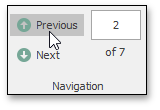
The Pager used to show the current page number and the total number of pages. Type a required page number and press ENTER to go to this page.

The Page Thumbnails panel on the Navigation pane. Click a page thumbnail to go to the required page.
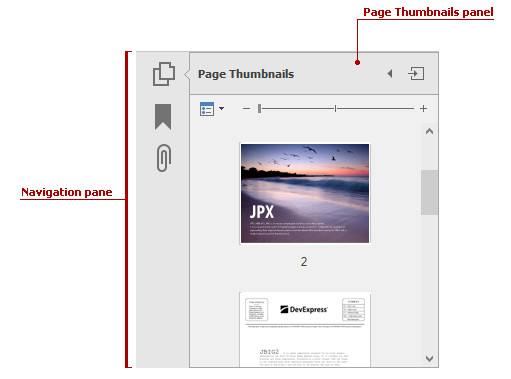
Rotate a Document
Use the PdfViewer.RotationAngle property to rotate document pages. The RotationAngle property can have one of the following values: 0, 90, 180, 270. Otherwise, an ArgumentOutOfRangeException occurs. The code sample below rotates the loaded document counter-clockwise.
private void PdfViewer_DocumentChanged(object sender, PdfDocumentChangedEventArgs e)
{
pdfViewer.RotationAngle = 270;
}
Note
The PDF Viewer does not provide and API or User Interface features to rotate individual pages. Use PDF Document API instead.
The PDF Document API is a part of the Office File API or Universal subscription only, and is not included in the WinForms subscription. Please refer to the DevExpress Subscription page for pricing information.
Rotate a Document: Built-in UI Commands
End users can use Rotate Clockwise  and Rotate Counterclockwise
and Rotate Counterclockwise  items from the context menu to rotate document pages. You can also use Ctrl + Shift + Add and Ctrl + Shift + Subtract shortcuts.
items from the context menu to rotate document pages. You can also use Ctrl + Shift + Add and Ctrl + Shift + Subtract shortcuts.
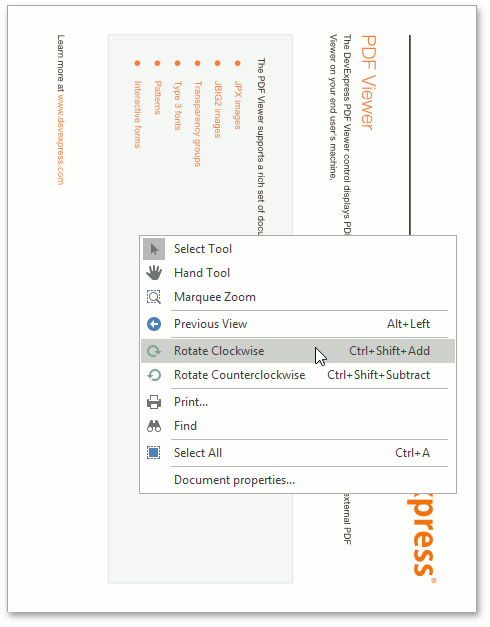
Zoom a Document
The following properties allow you to zoom in and out of a document.
| API | Description |
|---|---|
| PdfViewer.ZoomMode | Specifies the zoom mode. When the property is set to PdfZoomMode.Custom, the PdfViewer.ZoomFactor property defines the document zoom factor value. |
| PdfViewer.MinZoomFactor | Obtains minimum allowed zoom factor. |
| PdfViewer.MaxZoomFactor | Obtains maximum allowed zoom factor. |
The code sample below changes the zoom factor to 150 percent.
private void PdfViewer_DocumentChanged(object sender, PdfDocumentChangedEventArgs e)
{
pdfViewer.ZoomMode = PdfZoomMode.Custom;
pdfViewer.ZoomFactor = 150;
}
When the document’s zoom is changed, the PdfViewer.ZoomChanged event occurs. The event args allows you to obtain current zoom mode and zoom factor.
Zoom a Document: Built-in UI Commands
Use buttons on the Zoom ribbon group on the PDF Viewer tab to zoom a document.
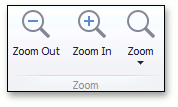
You can press Ctrl+Plus and Ctrl+Minus, or hold Ctrl and rotate the mouse wheel to zoom a page.
Use Marquee Zoom Tool
The Marquee Zoom tool allows end users to zoom a particular part of the page.
Right-click the document and select the Marquee Zoom item in the context menu to activate the tool.
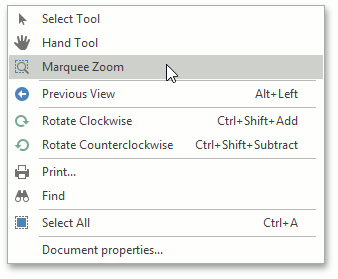
Set PdfViewer.CursorMode property to PdfCursorMode.MarqueeZoom to activate the marquee zoom in code.
Drag a rectangle around the page area to zoom in on it. Click the area to increase the zoom level. Click while pressing the Ctrl key to decrease the zoom level.
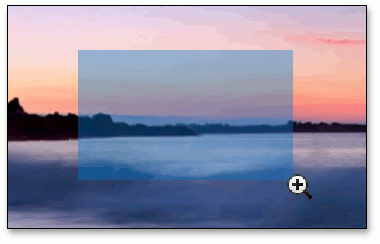
Previous and Next View
Execute the PdfPreviousViewCommand or PdfNextViewCommand command to switch between recently used page display styles (that is, previous zoom factor, rotation angle, and page display mode). If the page display options were not changed, the PDF Viewer shows the previously displayed page.
Previous and Next View in the User Interface
Previous View  and Next View
and Next View  items allows you to navigate between recently used page display styles.
items allows you to navigate between recently used page display styles.
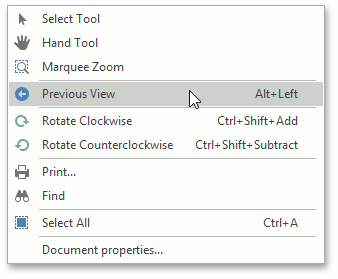
You can also use Alt+Left or Alt+Right shortcuts to go to previous views and pages. Note that the PDF Viewer shows these pages in reverse order.