How to: Create SuperToolTips In Code
- 2 minutes to read
The following example demonstrates a way of creating a SuperToolTip object with two tooltip items. The first item will display the “Edit Popup Menu” string. The second item will contain an image and the “Show the Edit popup menu” text.
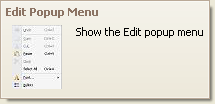
The example shows two ways of adding tooltip items to a SuperToolTip object.
- explicitly adding items to the SuperToolTip.Items collection;
- using the SuperToolTip.Setup method.
using DevExpress.Utils;
// The component used to load images from a form's resources.
System.ComponentModel.ComponentResourceManager resources =
new System.ComponentModel.ComponentResourceManager(typeof(Form1));
// The image to display within a SuperTooltip.
Image resImage = ((System.Drawing.Image)(resources.GetObject("resource.Image1")));
// Method 1
SuperToolTip sTooltip1 = new SuperToolTip();
// Create a tooltip item that represents a header.
ToolTipTitleItem titleItem1 = new ToolTipTitleItem();
titleItem1.Text = "Edit Popup Menu";
// Create a tooltip item that represents the SuperTooltip's contents.
ToolTipItem item1 = new ToolTipItem();
item1.Image = resImage;
item1.Text = "Show the Edit popup menu";
// Add the tooltip items to the SuperTooltip.
sTooltip1.Items.Add(titleItem1);
sTooltip1.Items.Add(item1);
// Assign the created SuperToolTip to a BarItem.
barItem1.SuperTip = sTooltip1;
// Method 2
SuperToolTip sTooltip2 = new SuperToolTip();
// Create an object to initialize the SuperToolTip.
SuperToolTipSetupArgs args = new SuperToolTipSetupArgs();
args.Title.Text = "Edit Popup Menu";
args.Contents.Text = "Show the Edit popup menu";
args.Contents.Image = resImage;
sTooltip2.Setup(args);
// Assign the created SuperToolTip to a BarItem.
barItem2.SuperTip = sTooltip2;