Gallery Page
- 2 minutes to read
This page allows you to create In-Ribbon and In-Dropdown galleries that can be displayed within the RibbonControl. In-Dropdown galleries are PopupMenu class descendants, so they can be invoked just like regular menus. In-Ribbon galleries can only be displayed within the RibbonControl. They are represented by RibbonGalleryBarItem objects.
After an In-Ribbon Gallery has been created it must be added to a specific Ribbon Page Group (for instance, via the Designer’s Ribbon Items Page). Otherwise, it will not be displayed onscreen. After an In-Dropdown gallery has been created it can be associated with a specific In-Ribbon gallery using the RibbonGalleryBarItem.GalleryDropDown property. See Galleries for more information.
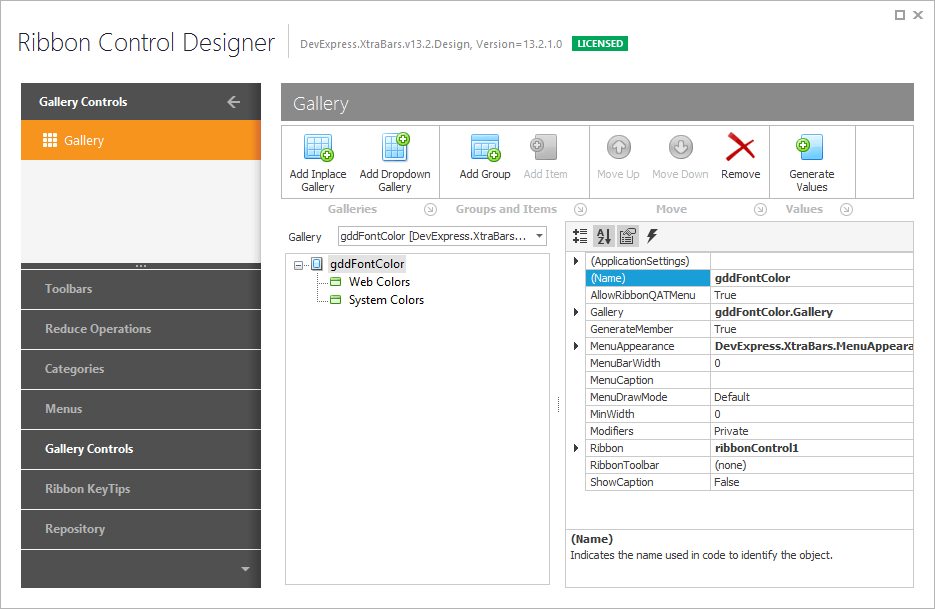
Galleries
 Add Inplace Gallery - Creates a new In-Ribbon gallery (a RibbonGalleryBarItem object) that contains a single gallery group and adds the gallery to the RibbonControl.Items collection.
Add Inplace Gallery - Creates a new In-Ribbon gallery (a RibbonGalleryBarItem object) that contains a single gallery group and adds the gallery to the RibbonControl.Items collection. Add Dropdown Gallery - Creates a new In-Dropdown gallery (a GalleryDropDown object) with a single gallery group. The created object appears in the Designer’s tray.
Add Dropdown Gallery - Creates a new In-Dropdown gallery (a GalleryDropDown object) with a single gallery group. The created object appears in the Designer’s tray.
Groups and Items
 - Add Group - Adds a new gallery group to the selected gallery.
- Add Group - Adds a new gallery group to the selected gallery. - Add Item - Adds a new gallery item to the selected gallery group.
- Add Item - Adds a new gallery item to the selected gallery group.
Move
 Move Up - Moves the selected gallery group or gallery item up.
Move Up - Moves the selected gallery group or gallery item up. Move Down - Moves the selected gallery group or gallery item down.
Move Down - Moves the selected gallery group or gallery item down. Remove - Removes the selected gallery, gallery group or gallery item.
Remove - Removes the selected gallery, gallery group or gallery item.