Delete Appointments
- 2 minutes to read
Note
The actions available to end-users can be restricted by specifying the SchedulerOptionsCustomization properties. For an example, see the How to: Prevent End-Users from Editing Appointments document.
Context menu
An end-user may delete the selected appointment via the Delete item of the context menu, which is invoked when the appointment is right-clicked.
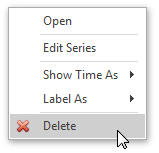
Selecting this item removes the currently selected appointment. If the selected appointment is recurring, the Confirm Delete dialog is invoked. For more information on deleting appointments, see the PersistentObject.Delete method’s description.
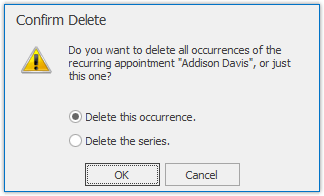
Edit Appointment dialog
When the appointment is being edited via the Edit Appointment dialog, an end-user is able to delete the corresponding appointment (a simple appointment, a whole series of recurring appointments or particular occurrence) by clicking the Delete button of this dialog. For more information on deleting appointments, see the PersistentObject.Delete method’s description.
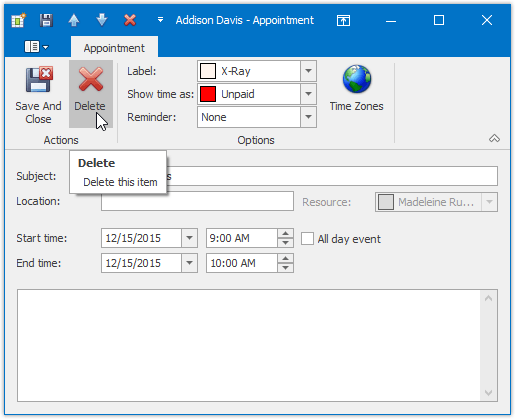
Bar or Ribbon UI
If a scheduling application is provided with the Bar or Ribbon UI, end-users can delete appointments (simple and recurring) using the Delete button on the Actions toolbar or Ribbon page group. If the appointment to be deleted is recurring, clicking this button invokes the drop-down list allowing end-users to decide whether the whole series of recurring appointments should be deleted or just a particular occurrence.
| Delete an appointment via Bar UI | Delete an appointment via Ribbon UI |
|---|---|
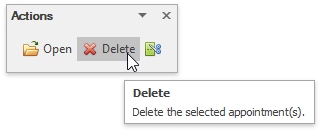 |
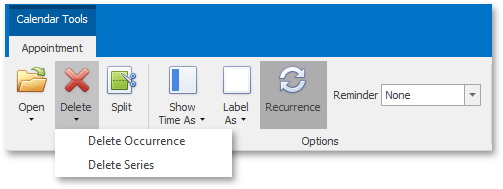 |
Key combinations and mouse clicks
The Delete key or the CTRL-D key combination can be used to delete the selected appointment(s). If the selected appointment is recurring, the Confirm Delete dialog is invoked.