Customization Form Overview
- 3 minutes to read
The Customization Form allows end users to add and remove fields from a Pivot Grid Control at runtime using drag-and-drop.
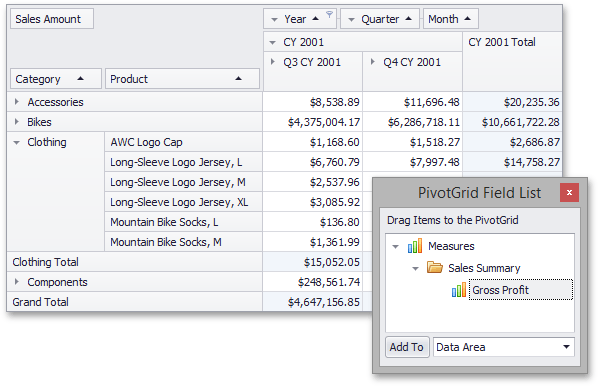
Dragging a field by its header and dropping it within a Customization Form’s client area hides the field from the PivotGridControl. This action changes the field’s visibility, but the field’s area remains unchanged. The field reappears when its header is dragged from the Customization Form to the Pivot Grid Control’s client area. It is also possible to add fields to specific areas without using drag-and-drop. To do this, select the desired field header within the Customization Form, select the area in which the field should be placed and then click the Add To button.
The Customization Form can be invoked using one of the following ways:
- using the header area context menu;
- using the PivotGridControl.ShowCustomization method;
- using the PivotGridControl.ShowCustomization method.
Customization Form Settings
Fields can be dragged to the Customization Form if the Pivot Grid Control’s PivotGridFieldOptions.AllowDrag property is set to true. To prevent individual fields from being moved, set their PivotGridFieldOptions.AllowDrag property to false. If the field’s PivotGridFieldOptions.ShowInCustomizationForm property is set to false, its header cannot be displayed in the Customization Form. In this case, the only way to show the field within the Pivot Grid Control again is to change its PivotGridFieldBase.Visible property.
Use the PivotGridControl.CustomizationFormBounds property to set the form’s location and size.
End user can close the Customization Form at runtime, or you can call the PivotGridControl.HideCustomization method to hide the Customization Form in code.
Customization Form Events
The PivotGridControl.ShowingCustomizationForm event is raised before the Customization Form is displayed. It allows you to customize the form, change its parent control (for instance, you can locate the Customization Form nearby the Pivot Grid Control instead of displaying it in a separate window), or replace it with a custom form.
Handle the PivotGridControl.ShowCustomizationForm event to provide an appropriate response to the Customization Form being activated. For instance, this can be done to update controls which reflect the form’s visible state. Note that the Customization Form is destroyed every time it is closed. When shown again, it is recreated with default settings.
If you need to perform any actions before the Customization Form is destroyed or respond to it being closed, handle the PivotGridControl.HideCustomizationForm event.
Advanced Capabilities
To learn about advanced Customization Form capabilities, see the following topics: