Print Appearances Page
- 2 minutes to read
The Print Appearances page allows you to customize the appearance settings used to paint the Pivot Grid Control elements on the printed page. You can save these settings to or restore these settings from an XML file.
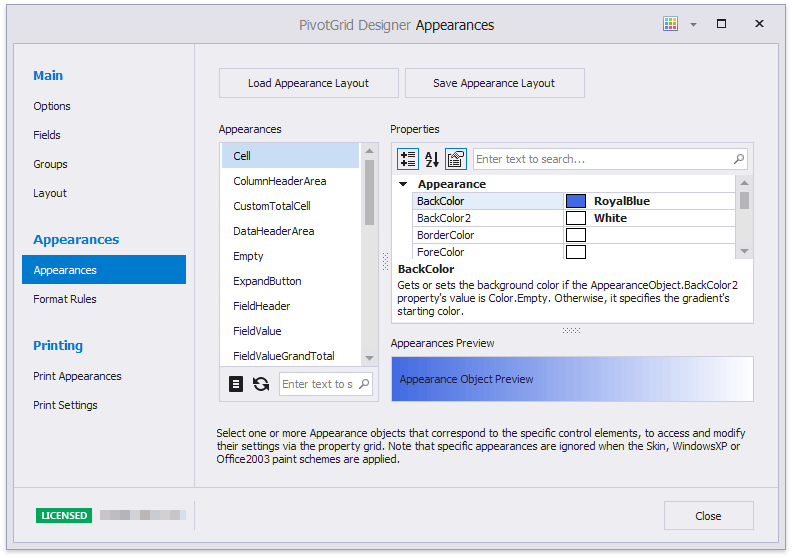
Appearances List
The Appearances list displays the available appearances. The selected appearance settings can be accessed and changed using the built-in property grid. All changes are immediately reflected in the Appearance Preview.
You can customize settings for multiple appearances simultaneously. Hold down the SHIFT key or CTRL key while clicking on the names of appearances, to select multiple appearances. To select all appearances, click the  button or press the Ctrl+A key combination. To reset the appearance settings of the selected appearance object(s) to the default values, click the
button or press the Ctrl+A key combination. To reset the appearance settings of the selected appearance object(s) to the default values, click the  button or press the Ctrl+D key combination.
button or press the Ctrl+D key combination.
Storing Print Appearance Layout
The print appearance layout includes the settings of all elements. It can be saved to an XML file, and then applied to the same PivotGridControl, or another PivotGridControl. Use the following buttons to do this:
- Load Appearance Layout… - invokes the Open dialog, which allows a previously saved print appearance layout to be loaded from an XML file;
- Save Appearance Layout… - invokes the Save dialog, which allows the current print appearance layout to be saved to an XML file.
Note
Note: Print appearances will only be used if the PivotGridOptionsPrint.UsePrintAppearance option is set to true. Otherwise, the Pivot Grid Control’s elements will be painted with the appearance settings provided by the PivotGridControl.Appearance property when the Pivot Grid Control is printed.