Appearances Page
- 2 minutes to read
The Appearance page allows you to change the appearance settings used to paint the Pivot Grid Control elements, and save and restore these settings to/from an XML file.
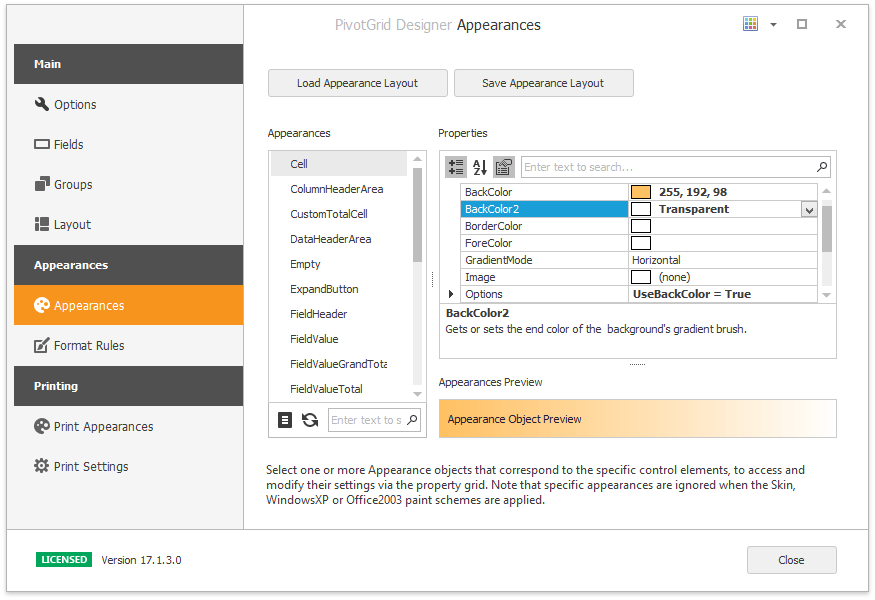
Appearance List
This list displays the appearances contained within the Pivot Grid Control’s PivotGridControl.Appearance collection. Select the item that corresponds to the element whose appearance should be changed. You can customize several appearances simultaneously. Hold down the SHIFT key or CTRL key while clicking on the appearance names, to select multiple appearance objects. To select all appearances, click the  button or press the Ctrl+A key combination.
button or press the Ctrl+A key combination.
The selected appearance’s settings are listed in the built-in property grid within the Properties tab. All changes are immediately reflected in the Appearance Preview. To reset the appearance settings of the selected appearance object(s) to the default values, click the  button or press the Ctrl+D key combination.
button or press the Ctrl+D key combination.
Note
The appearance settings used to paint the element’s background (BackColor, BackColor2 and GradientMode) are ignored when the PivotGrid is painted using the WindowsXP, Office2003 or Skin style.
Storing Appearance Layout
The appearance layout includes the appearance settings of all elements. It can be saved to an XML file and then applied to the same PivotGridControl, or a different PivotGridControl. This allows you to avoid re-assigning the same appearance settings.
- Load Appearance Layout… - invokes the Open dialog, which allows an appearance layout that was previously saved to an XML file to be loaded.
- Save Appearance Layout… - invokes the Save dialog, which allows the current appearance layout to be saved to an XML file.