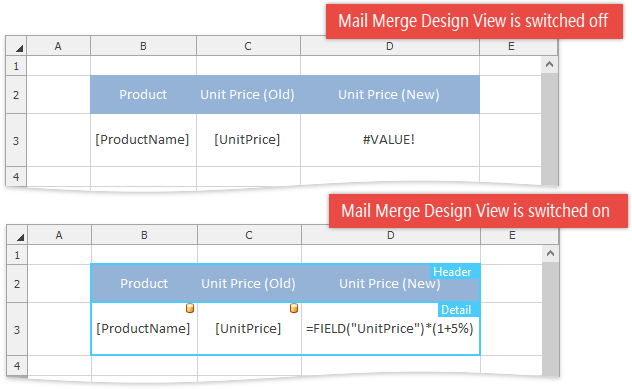Mail Merge Design View
SpreadsheetControl supports a specific mode for displaying worksheets intended for preparing mail merge templates - Mail Merge Design View. This view is switched off by default, but we recommend that you activate it before creating or modifying a template (click the Mail Merge Design View button on the Mail Merge Ribbon page). When this view is active in the SpreadsheetControl, the following features take effect.
- Template ranges (Detail, DetailLevel, Header and Footer) are highlighted in a worksheet. You can resize and move these ranges visually by dragging them.
If a mail merge field (a FIELD or PICTUREFIELD function) is used in a cell formula as one of its elements, the entire formula is displayed in the cell, even if the ShowFormulas option is switched off.
Note
In the Mail Merge Design View, formula validation does not work – invalid formulas are displayed in cells instead of being replaced with the corresponding error codes when the ShowFormulas option is disabled.
- Cells with mail merge fields are marked with database icons (
 ,
,  ).
).