Gallery Controls
- 4 minutes to read
Several DevExpress controls can display image galleries. Some of these controls are designed to display solely image galleries, while in other controls, image galleries are only a part of the control functionality. This topic lists the available gallery controls, describes the structure of galleries and covers common gallery features.
On this page:
- RibbonControl
- GalleryControl
- PopupGalleryEdit
- GalleryDropDown
- Gallery Elements
- Common Gallery Features
Online Video
RibbonControl
The Ribbon Control implements the Ribbon UI introduced in MS Office products. Beside editors, menus, regular and check buttons, the Ribbon Control can display inline and dropdown image galleries.

Galleries in the Ribbon Control can be created using the RibbonGalleryBarItem object. See In-Ribbon Galleries to learn more.
GalleryControl
GalleryControl is a standalone image gallery control.
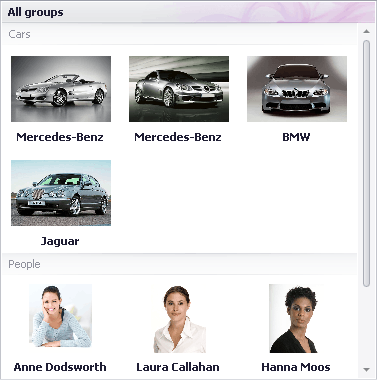
The gallery in this control can be accessed and customized using the GalleryControl.Gallery property, which is of the GalleryControlGallery type. See the GalleryControl class description for information on features that are specific to this control. General gallery features are covered below.
PopupGalleryEdit
PopupGalleryEdit is an editor that supports a dropdown image gallery. This control can be used as an in-place editor within cells in container controls and components (e.g., GridControl, TreeList, BarManager, etc.).
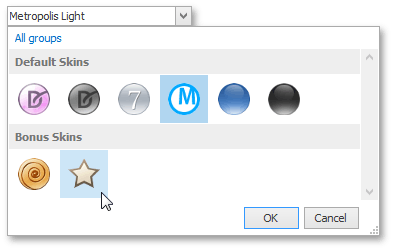
The editor’s value and display text are formed from the selected gallery item(s).
The gallery in this control is referred to by the RepositoryItemPopupGalleryEdit.Gallery property, which is of the PopupGalleryEditGallery type.
GalleryDropDown
GalleryDropDown is a popup gallery control, which can be displayed as a context menu. This control is also used to implement dropdown galleries in the Ribbon Control.
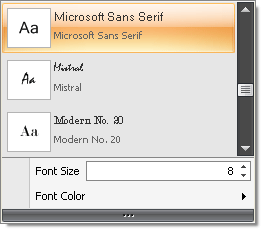
The GalleryDropDown allows custom menu items (bar items) to be displayed below the embedded gallery. In the image above, the Font Size and Font Color are custom menu items.
The gallery in this control is accessed using the GalleryDropDown.Gallery property, which is of the InDropDownGallery type.
Gallery Elements
All galleries in the DevExpress controls are derived from one ancestor - the BaseGallery class, and they have some common features. To learn about additional features provided by specific gallery controls, see the descriptions of these controls.
Structurally and visually, each gallery consists of gallery items (GalleryItem) combined into gallery item groups (GalleryItemGroup).
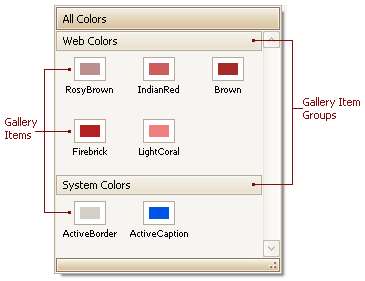
Gallery items display images and text, while gallery item groups are tailored to separate sets of items. In some controls, gallery item group captions (GalleryItemGroup.Caption) are hidden by default. To toggle group caption visibility, use the BaseGallery.ShowGroupCaption property. To show text for gallery items, use BaseGallery.ShowItemText. See Gallery Items to learn about basic item features.
Gallery controls allow you to create their elements at design time. See the following topic to learn more.
To create gallery items at runtime, first add a gallery item group (GalleryItemGroup) to the BaseGallery.Groups collection. Then, add gallery items (GalleryItem) to this group using the GalleryItemGroup.Items collection. This approach is demonstrated in the following example.
Note
All images assigned to gallery items are loaded into memory simultaneously. So, if the volume of loaded images is too large, you may experience out-of-memory issues. If you have large images, resize them to a smaller size before assigning them to gallery items.
Common Gallery Features
The following table shows common gallery features and corresponding members, grouped by functionality.
Gallery Item View Features | Member(s) |
|---|---|
Ability to control item image display size | BaseGallery.ImageSize, BaseGallery.FixedImageSize, BaseGallery.UseMaxImageSize |
Ability to display captions and descriptions. | |
Customizable positions of items’ text relative to their images | |
Stretching, zooming or clipping item images | |
Tooltips | |
Hover images | |
Layout | |
Customizing item layout options. Some options are only applicable in the GalleryControl. | BaseGallery.ColumnCount, BaseGallery.FirstItemVertAlignment, BaseGallery.LastItemVertAlignment, BaseGallery.DistanceBetweenItems, BaseGallery.DistanceItemCaptionToDescription, BaseGallery.DistanceItemImageToText GalleryControlGallery.AutoFitColumns, GalleryControlGallery.ContentHorzAlignment |
Changing the orientation from vertical to horizontal. Supported only by the GalleryControl. | |
Custom commands shown below the gallery. Supported only by the GalleryDropDown. | |
Gallery Item Group Features | |
Ability to display group captions | |
Custom controls within group captions Supported only by the GalleryControl. | |
Filtering groups using a context menu. Not supported by In-Ribbon Galleries. | |
Customizing the group filter context menu. Not supported by In-Ribbon Galleries. | |
Behavior | |
Multiple item checking/selection modes | BaseGallery.ItemCheckMode, BaseGallery.AllowMarqueeSelection, BaseGallery.GetCheckedItems, BaseGallery.ClearSelectionOnClickEmptySpace, |
Standard and smooth scrolling | BaseGallery.ScrollMode and StandaloneGallery.UseOptimizedScrolling |
Responding to item clicking, checking and double-clicking | BaseGallery.ItemClick, BaseGallery.ItemCheckedChanged and BaseGallery.ItemDoubleClick |
Appearance | |
Ability to specify a background image and appearance settings for the control | BaseGallery.Appearance and GalleryControlGallery.BackgroundImage |
Custom drawing of gallery item images | |
Custom drawing of gallery item captions |