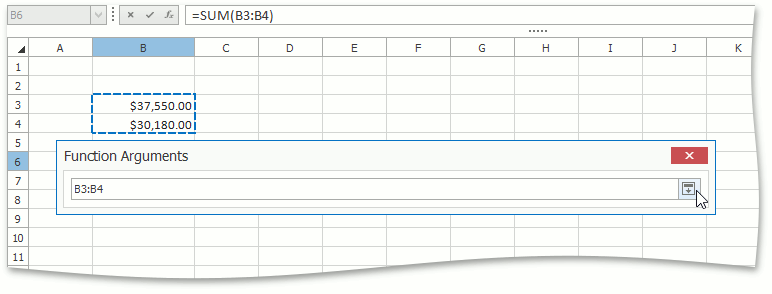Function Arguments Dialog
- 2 minutes to read
The Function Arguments dialog allows end-users to enter function arguments. This dialog displays function argument names (required arguments are marked in bold font) and contains editors to enter arguments (a function argument can be a data value, cell reference, defined name, another function, etc.), calculates the current value of each argument and the result of the function, provides the function description, and shows the argument description when the corresponding editor is activated. In the dialog, arguments are listed in the order of entry in the function.
The Function Arguments dialog is invoked when an end-user inserts a function in a cell formula using the Insert Function dialog, clicks the Insert Function button on the formula bar or presses SHIFT+F3 when the cursor is positioned within a function in the cell’s in-place editor or formula bar. Note that when the cursor is moved between functions within a formula containing multiple functions, the invoked Function Arguments dialog content is automatically adjusted to display the arguments of the currently selected function.
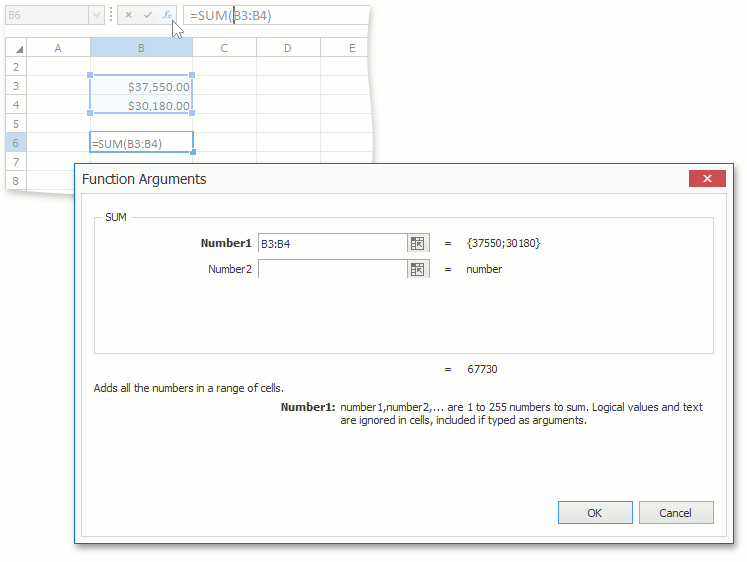
To enter a cell reference as a function argument in the Function Arguments dialog, an end-user can select the desired cell range directly in the worksheet. To do this, it is necessary to click the Collapse Dialog button ( ) to the right of the argument editor (to minimize the dialog and access the worksheet), select the desired cell range in the worksheet, and then click the Expand Dialog button (
) to the right of the argument editor (to minimize the dialog and access the worksheet), select the desired cell range in the worksheet, and then click the Expand Dialog button ( ) to restore the dialog’s initial state and continue specifying other function arguments.
) to restore the dialog’s initial state and continue specifying other function arguments.