Template Gallery
- 6 minutes to read
The DevExpress Template Gallery is a set of templates that utilize specific DevExpress controls and components. The gallery includes project templates as well as templates for individual project items (forms, user controls, etc.).
Launch the Template Gallery
To run the DevExpress Template Gallery, do the following.
- In Visual Studio, invoke the standard New Project (click File | New | Project) or Add New Item (right-click a project in the Visual Studio Solution Explorer window, then select Add | New Item) dialog. Locate the DevExpress v19.2 Template Gallery item, then select it and click the “OK” or “Add” button – based on the dialog.
- Click the DevExpress menu item in Visual Studio and select All Platforms | New Item… (or New Project…).
Template Gallery UI
The following figure illustrates the DevExpress Template Gallery.
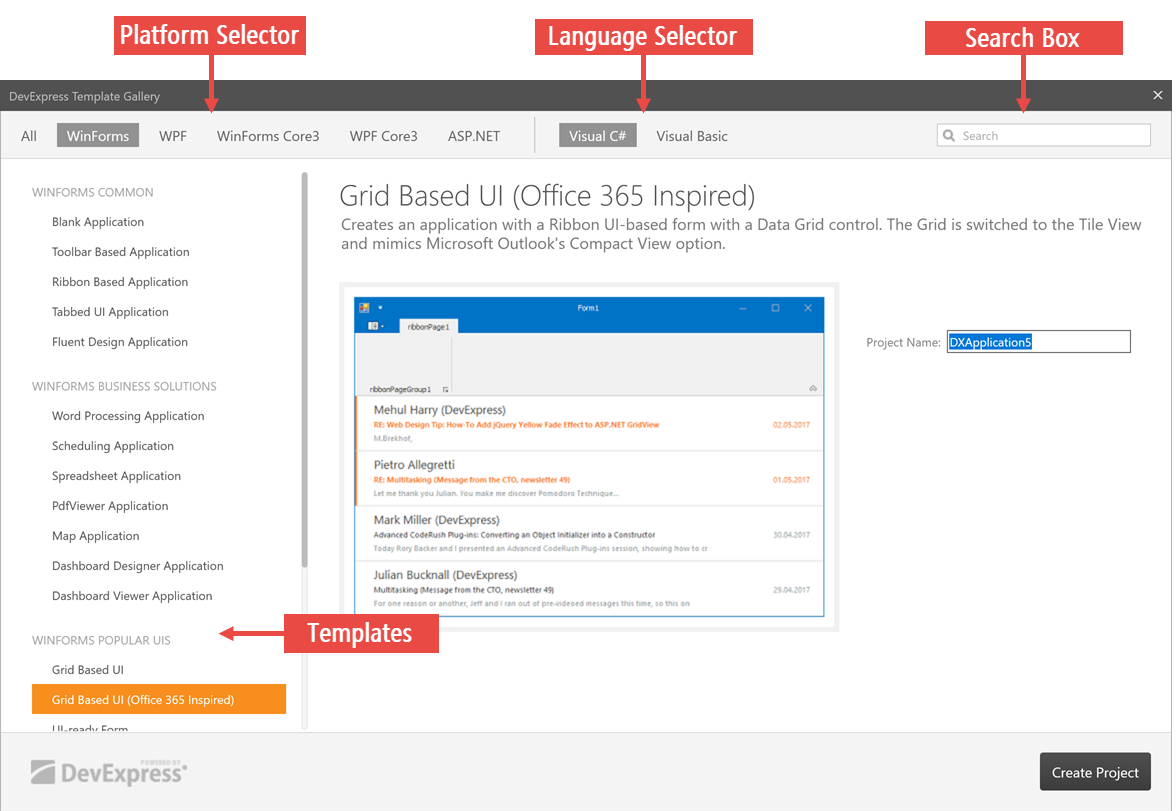
Platform Selector - allows you to choose the application platform (WinForms, ASP.NET or WPF, targeting standard .NET Framework or .NET Core).
Language Selector - enables you to choose between Visual C# and Visual Basic.
Template List - displays all templates available for the selected platform, version and language. Templates are grouped by purpose or application UI type.
Search Box - allows you to search for specific templates by title.
Project Template Information
The following table enumerates all “New Project” templates included in the Template Gallery.
Template Name | Template Description | Controls and Components in Use |
|---|---|---|
WinForms Common group | ||
Blank Application | An empty application with a skinnable main form. | |
Toolbar Based Application | An application with a skinnable main form that contains three bars - main menu bar, regular toolbar and status bar. | |
Ribbon Based Application | An application with a Ribbon-aware form that encapsulates the Ribbon itself. | |
Tabbed UI Application | An application with a tabbed main form that implements the Tab UI found in popular Web browsers. | |
WinForms Business Solutions group | ||
Word Processing Application | A Microsoft Word-inspired application. | |
Scheduling Application | A Microsoft Outlook-inspired application. | SchedulerControl, NavBarControl, DateNavigator, RibbonControl, RibbonForm |
Spreadsheet Application | A spreadsheet application with Ribbon UI. | |
PdfViewer Applicaiton | A Ribbon UI-based application for browsing .PDF files. | |
Map Application | A map browser with Ribbon UI. | |
WinForms Popular UIs group | ||
Grid Based UI | A simple data-editing application with tabular data representation. | |
Grid Based UI (Office 365 Inspired) | A data-editing application. The Data Grid control is switched to the Tile View and mimics Microsoft Outlook’s Compact View option. | |
UI-ready Form | These templates allow you to add separate application modules, which can be combined into a solid multi-screen application. There are three application module types available.
Each module can be designed differently depending on the selected UI type. | Depends on the selected UI type |
WinForms Windows UI Applications group | ||
Blank Application | An empty application prepared for building Windows Moder UI applications. | |
Tile Application | A multi-screen Windows Modern UI application bound to a sample data source. See How To: Create a Windows Modern UI Application Using the Template Gallery to learn more. | |
Wizard Application | An application that emulates a Windows 10-style installation wizard. | |
Item Template Information
The table below lists all templates used to add new items into an existing WinForms project.
Template Name | Template Description | Controls and Components in Use |
|---|---|---|
WinForms Common group | ||
User Control | A skinnable user control. | |
Form | A skinnable form. | |
Ribbon Form | A form designed to be used with the Ribbon control. | |
Splash Screen | A splash screen window with a predefined content template. | |
Progress Indicator | A marquee progress bar splash screen with a predefined content template. | |
Logify group | ||
24x7 App Monitoring Template | Sets up your application so that it reports unhandled exceptions to the DevExpress Logify Alert service. Logify Alert is a paid subscription and should be purchased separately. | None |
WinForms Popular UIs group | ||
UI-ready User Control, UI-ready Form | These templates allow you to add separate application modules, which can be combined into a solid multi-screen application. There are three application module types available.
Each module can be designed differently depending on the selected UI type. | Depends on the selected UI type |
WinForms MVVM group | ||
Blank View Model View & View Model | Adds a class that represents an MVVM-ready View Model. Optionally, adds an XtraUserControl that is the View related to this View Model. The View Model can be regular or POCO View Model (see the “POCO properties” section of the Data Bindings and Notifications article to learn more about POCO classes). | only for the “View & View Model” template: MvvmContext, XtraUserControl |
WinForms Custom Solutions group | ||
Custom Data Editor | Adds a separate class that defines a custom data editor, derived from the selected DevExpress editor. Provides options to implement custom infrastructure classes (painter and view info) for your custom editor. | None |
Custom Data Grid | Allows you to generate a custom Data Grid control descendant with required infrastructure classes. | None |
WinForms Reporting group | ||
Report Wizard | Runs a Report Wizard to set up your report before adding it to the project. | None |
Scheduler Report | Adds a specialized DevExpress Report that provides Scheduler/Calendar reporting functionality. | |
Dashboards group | ||
Dashboard | An empty DevExpress Dashboard that can be customized at design time. | |
Scaffolding group | ||
Tabbed MDI View, Hybrid UI View, Outlook Inspired UI View | Runs the Scaffolding Wizard, which generates a ready-to-use application based on the data source. Choose a template depending on the UI type to be implemented. | Depends on the selected UI type. |
Data Model Scaffolding | Runs the Scaffolding Wizard to generate the Data Model application layer only; neither Views nor View Models that work with this Data Model are added. Review the first MVVM tutorial to learn more. | None |