Sparkline
- 4 minutes to read
This document provides general information on using sparklines in Snap applications.
A Sparkline is a report element control allowing you to provide a Snap document with simple data aware inline charts.
Add a Sparkline
To add an empty sparkline to a document, click Sparkline in the General Tools: Insert ribbon tab.
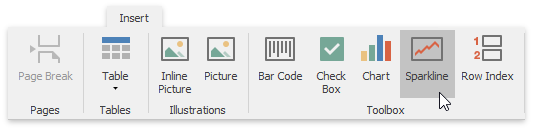
To provide data to a sparkline, drag a corresponding item from the Data Explorer and drop it onto the highlighted area of the sparkline.
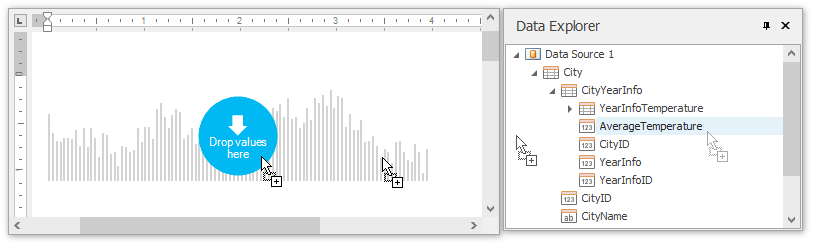
To convert an existing Snap field to a sparkline, do the following.
- Select a field and click Properties in the Data Tools: Field ribbon tab.
In the invoked menu, expand the Content Type drop-down list and select Sparkline.
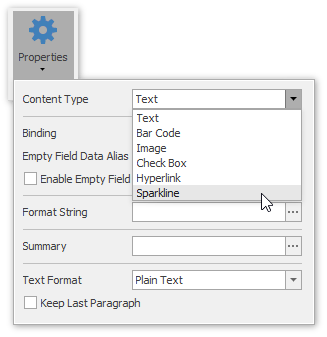
Customize a Sparkline
To access the options of a selected SnapSparkline, click Properties in the Data Tools: Field ribbon tab.
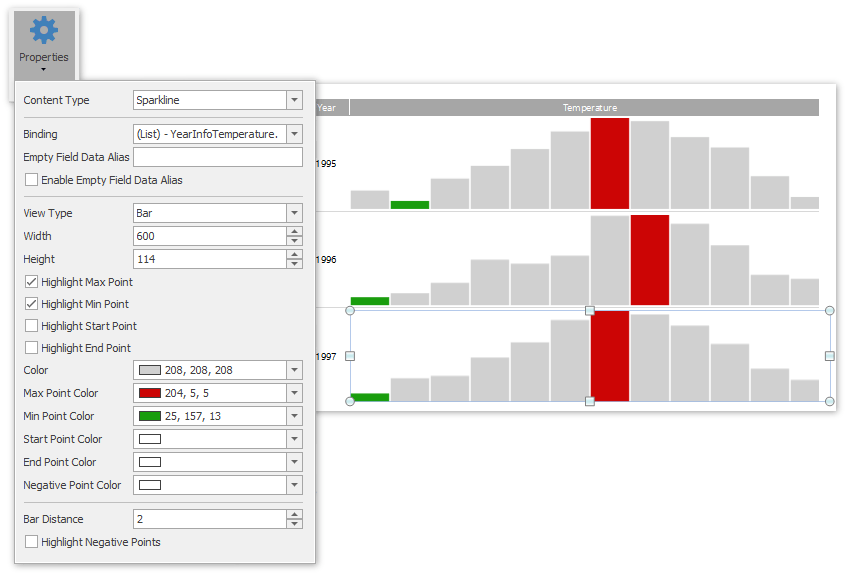
You can choose from the different view types available for a sparkline by using the View Type property.
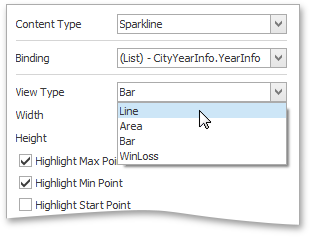
The following table describes the properties that are specific to the available sparkline view types.
View Type | Specific Properties |
|---|---|
Line
| Line Width - specifies the width of the chart line; Highlight Negative Points - specifies whether or not to highlight all sparkline points that have negative values; Show Markers - specifies the visibility of point markers on a sparkline; Marker Size - specifies the size of markers for data points in a sparkline; Max Point Marker Size - specifies the marker size of the data point with the highest value among all data points; Min Point Marker Size - specifies the marker size of the data point with the lowest value among all data points; Start Point Marker Size - specifies the size of a start point’s marker; End Point Marker Size - specifies the size of an end point’s marker; Negative Point Marker Size - specifies the marker size of all data points that have negative values; Marker Color - specifies the color of line markers. |
Area
| Line Width - specifies the width of the chart line; Highlight Negative Points - specifies whether or not to highlight all sparkline points that have negative values; Show Markers - specifies the visibility of point markers on a sparkline; Marker Size - specifies the size of markers for data points in a sparkline; Max Point Marker Size - specifies the marker size of the data point with the highest value among all data points; Min Point Marker Size - specifies the marker size of a data point with the lowest value among all data points; Start Point Marker Size - specifies the size of a start point’s marker; End Point Marker Size - specifies the size of an end point’s marker; Negative Point Marker Size - specifies the marker size of all data points that have negative values; Marker Color - specifies the color of line markers; Area Opacity - Specifies the opacity (0-255) of the area fill color. |
Bar
| Bar Distance - specifies the distance between two bars of a sparkline; Highlight Negative Points - specifies whether or not to highlight all sparkline points that have negative values. |
WinLoss
| Bar Distance - Specifies the distance between two bars of a sparkline. |
Besides the options that are specific to the currently assigned view-type, the following properties are available for all sparklines.
- Binding - specifies the data member that provides values to a sparkline.
- View Type - specifies the view type used to render the sparkline’s data.
- Width - specifies the width of the sparkline.
- Height - specifies the height of the sparkline.
- Highlight Max Point - specifies whether or not to highlight the sparkline point with the highest value among all points.
- Highlight Min Point - specifies whether or not to highlight the sparkline point with the lowest value among all points.
- Highlight Start Point - specifies whether or not to highlight the start point of a sparkline.
- Highlight End Point - specifies whether or not to highlight the end point of a sparkline.
- Color - specifies the color used to draw a sparkline.
- Max Point Color - specifies the color used to draw the sparkline point with the highest value among all data points.
- Min Point Color - specifies the color used to draw the sparkline point with the lowest value among all data points.
- Start Point Color - specifies the color used to draw the start point of a sparkline.
- End Point Color - specifies the color used to draw the end point of a sparkline.
- Negative Point Color - specifies the color used to draw sparkline points that have negative values.



