Format Document Data
This document describes how to format dynamic textual data in a Snap document.
To format report data, do the following.
- Select the Snap field that you wish to format. It must be a field displaying textual information (e.g., a Text field or a Row Index field). This will activate the Field tab in the contextual Data Tools toolbar category.
- In the Field tab, click the Properties button.
- In the invoked drop-down menu, click the ellipsis button for the Format String property.
Specify the required formatting in the invoked FormatString Editor, and click OK to exit the dialog.
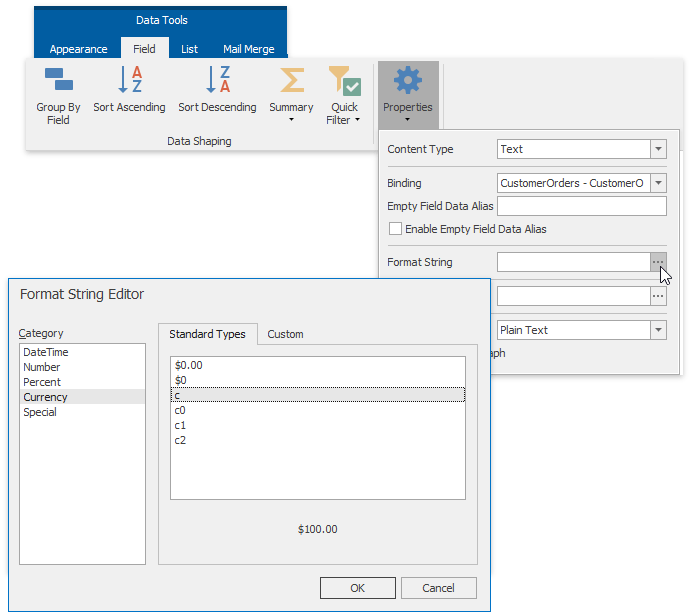
Snap supports both standard and custom .NET format strings.
To learn more about formatting values using DevExpress components for Windows Forms, refer to the Formatting Values topic.
To learn how to format the results of automatic summaries, refer to How to: Calculate a Summary Function.
See Also