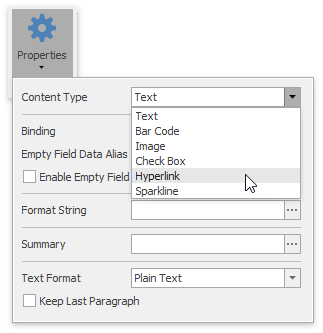Hyperlink
- 2 minutes to read
This document describes how to use hyperlinks in a Snap document.
The document consists of the following sections.
Static Hyperlink
A static hyperlink is stored in a document file. Its data never changes and does not depend on the data source.
To add a static hyperlink to a document, do the following.
Click the Hyperlink command in the Insert tab of the main toolbar.

In the invoked Insert Hyperlink dialog, specify the hyperlink properties. The following properties are available:
- Text - specifies the display text;
- Screen tip - specifies the text of the tooltip displayed when the mouse cursor points to the hyperlink;
- Target frame - specifies the target frame for a link;
- Address - specifies the hyperlink destination. A hyperlink destination can be a web page, a file, or a specific position within a document.
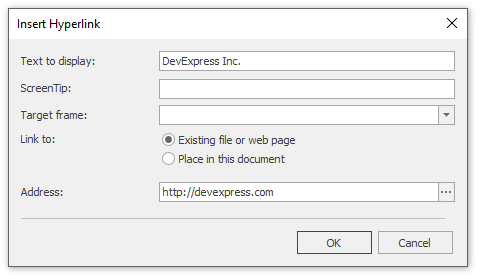
Click OK to exit the dialog. The hyperlink will be inserted into the current carriage position. To follow the link, click it while holding the CTRL key.
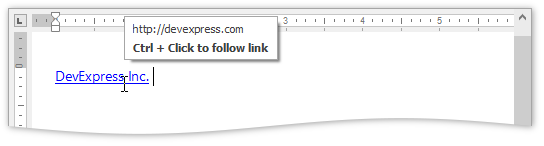
Dynamic Hyperlink
Dynamic hyperlinks in Snap are represented by the Hyperlink Snap field. A dynamic hyperlink obtains values for its properties from a data source when the Snap document is generated.
To insert a dynamic hyperlink into a document, do the following.
Drag-and-drop the data field containing the correct URLs from the Data Explorer onto the Design Surface.
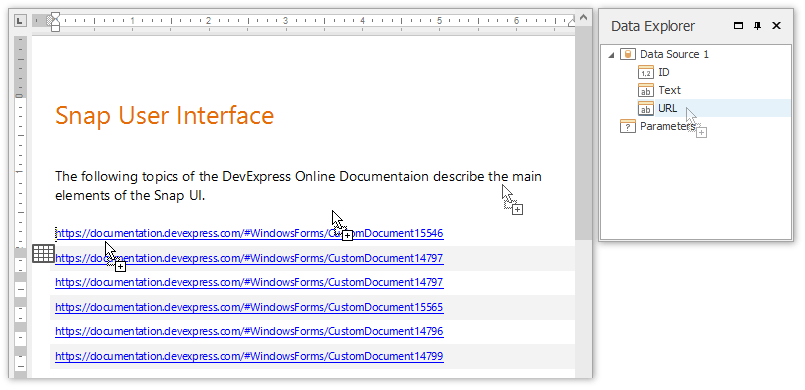
To specify the hyperlink properties, select the hyperlink and click the Properties button in the Field tab of the main toolbar. The following properties are available:
- Binding - specifies a data member providing the hyperlink address;
- Text - specifies a data member providing the hyperlink display text;
- Screen Tip - specifies the text of the tooltip displayed when the mouse cursor points to the hyperlink;
- Target Frame - specifies the hyperlink’s target frame.
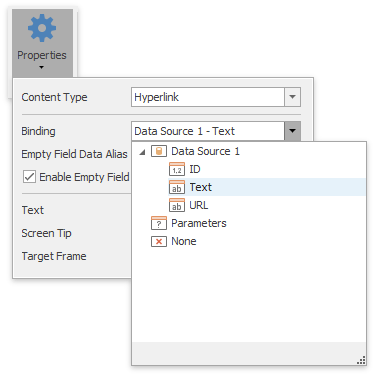
The following image demonstrates a Snap document with dynamic hyperlinks.
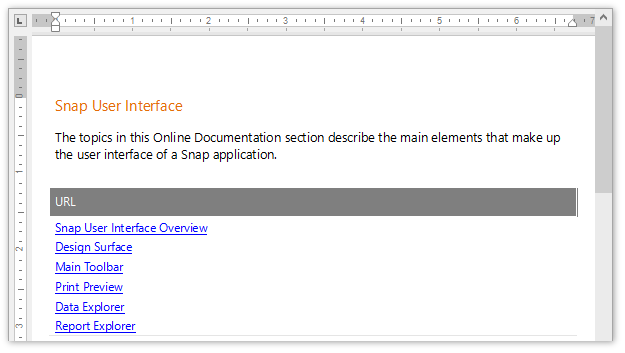
To convert an existing Snap field to a hyperlink, do the following.
- Select a field and click Properties in the Data Tools: Field ribbon tab.
In the invoked menu, expand the Content Type drop-down list and select Hyperlink.