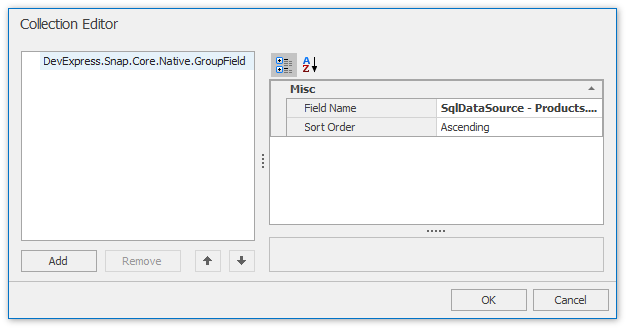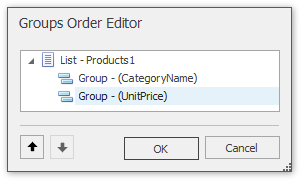Data Tools: Group
This toolbar is context sensitive, and becomes active after placing the text cursor in a group header or footer.
To create a new group, use the Group By Field command of the Data Tools: Field toolbar.
The following commands are available in the Layout section of the Group toolbar.
Command | Large Icon | Small Icon | Description |
|---|---|---|---|
Header |
|
| Adds or removes a group header. Removing both the group header and group footer removes grouping from the Snap List. |
Footer |
|
| Adds or removes the group footer. Removing both the group header and group footer removes grouping from the Snap List. |
Group Fields |
|
| Invokes a dialog allowing you to add or remove grouping criteria for the selected group.
|
Arrange Groups |
|
| Invokes the Groups Order Editor, which allows you to set the order in which groupings are applied to a Snap list.
|
Separator |
|
| Inserts the selected separator between groups in a Snap list. The following separators are available.
|