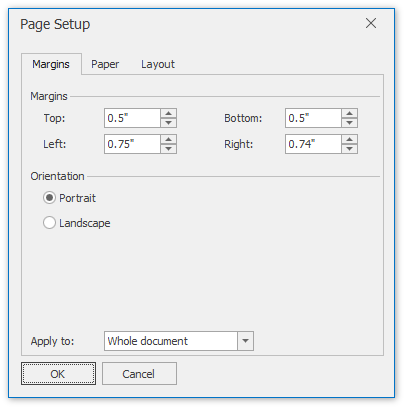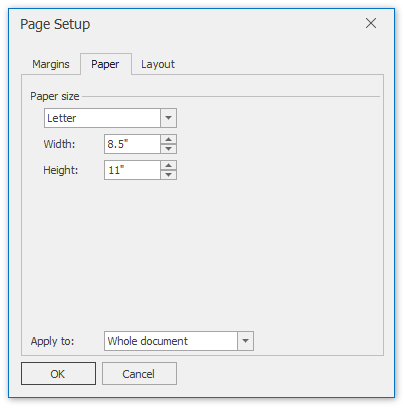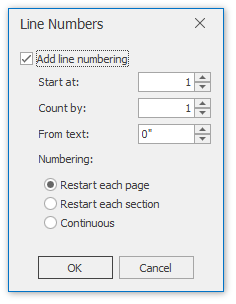General Tools: Page Layout
The Page Layout toolbar contains page layout options that include paper kind, margins and orientation.
These options are divided into the following categories.
Page Setup
Command | Large Icon | Small Icon | Description |
|---|---|---|---|
Margins |
|
| Sets the size of page margins for the current document section. You can select from a list of predefined margins, or invoke the Page Setup dialog and adjust the margin size manually.
|
Orientation |
|
| Sets the page orientation for the current document section. |
Size |
|
| Sets the page size for the current document section. You can select one of the predefined page sizes from the list, or specify a custom page size in the Page Setup dialog.
|
Columns |
|
| Sets the number of columns for all pages in the current document section. You can also invoke the Columns dialog for more customization options.
|
Breaks |
|
| Inserts one of the available breaks (e.g., page break, column break or section break) into a carriage position. |
Line Numbers |
|
| Displays line numbers in the current document section. You can select one of the predefined line numbering types from the list, or invoke the Line Numbers dialog to define custom line numbering.
|
Background
| Command | Large Icon | Small Icon | Description |
|---|---|---|---|
| Page Color | Sets a page color for the entire document. |