Demo Applications
- 2 minutes to read
In addition to the components, the DevExpress .NET Products Installer installs a set of corresponding demos for each product. These demos provide an overview of features included in each product, as well as implementation examples. DevExpress WinForms demos are found within the Demo Center application.
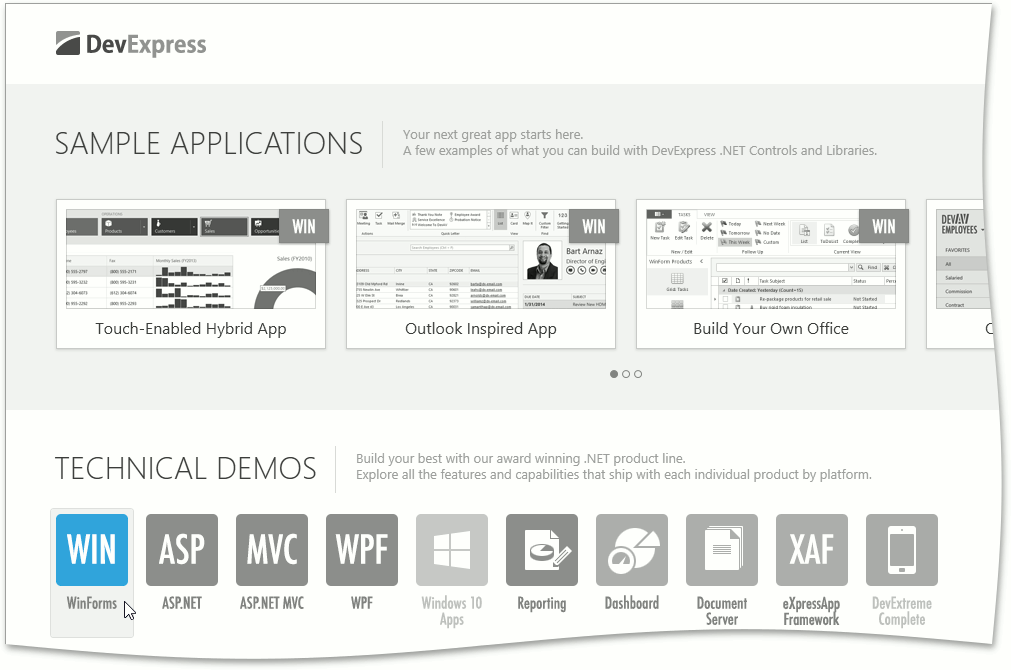
Launch the Demo Center
There are three ways to run the DevExpress Demo Center.
- Click the “Demo Center 21.2“ shortcut in Windows Start Menu.
- In Visual Studio, select “DEVEXPRESS | Run Demo Center 21.2.15“ in the Visual Studio DevExpress menu.
- Open the DevExpress product installation folder and run the Demo Center manually. The default path is C:\Users\Public\Documents\DevExpress Demos 21.2\Components\Components\Bin\DevExpress.DemoCenter.v21.2.exe“.
Find the Source Code
Each demo ships with source code (in C# and VB.NET), which is useful for learning how to solve real-world tasks with DevExpress products. Use one of the following approaches to review the required demo code.
- In Demo Center, right-click a demo and select the “Open CS Solution”/“Open VB Solution” menu item.
- Individual demo modules for desktop platforms (e.g., the WinForms Data Grid control demo) run in separate windows. Buttons at top of these windows allow you to open this demo module as a Visual Studio solution.
- Open the required demo solution manually. The default demo source directory is C:\Users\Public\Documents\DevExpress Demos 21.2\Components\…. To quickly access this folder, invoke the Windows Start Menu and click “All Programs” | “DevExpress 21.2“ | “Demo Source Code”.