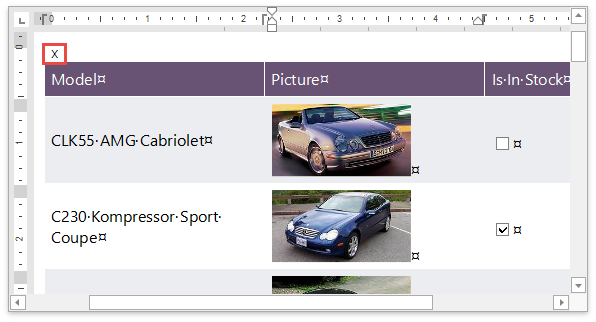How to: Format Data
- 2 minutes to read
This tutorial describes how to format textual data within a Snap document.
The tutorial consists of the following sections.
Format Data Using a Format String
This section of the document describes how to format dynamic textual data by specifying a format string.
To format report data, do the following.
- Select the Snap field that you wish to format. It must be a field displaying textual information (e.g., a Text field or a Row Index field). This will activate the Field tab in the contextual Data Tools toolbar category.
- In the Field tab, click the Properties button.
- In the invoked drop-down menu, click the ellipsis button for the Format String property.
Specify the required formatting in the invoked FormatString Editor, and click OK to exit the dialog.
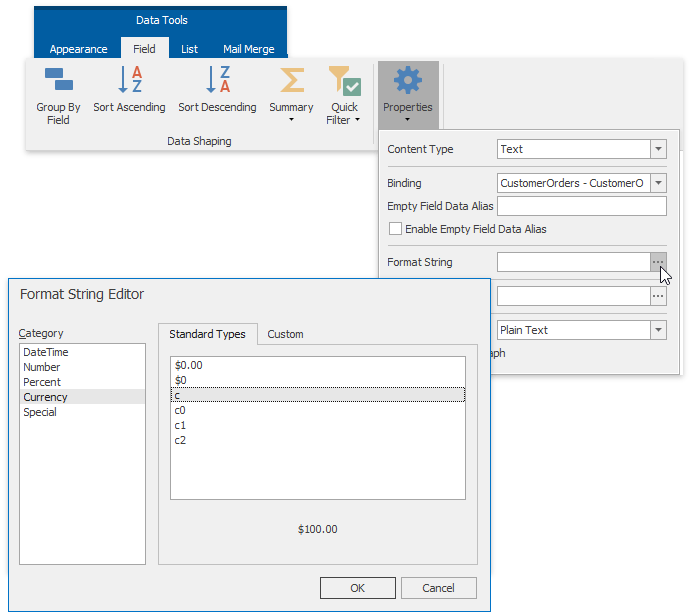
Snap supports both standard and custom .NET format strings.
To learn more about formatting values using DevExpress components for Windows Forms, refer to the Formatting Values topic.
To learn how to format the results of automatic summaries, refer to How to: Calculate a Summary Function.
Parse a Third-Party Text Format
The Text Snap field provides the capability to parse the following text formats.
- Plain Text - text without formatting;
- RTF - Rich Text Formatting;
- DOC - Microsoft® Word® 97 - 2003 document formatting;
- OpenXML - Microsoft® Word® 2007 or higher document formatting;
- HTML - HyperText Markup Language markup;
- MHT - Web archive markup;
- WordML - XML-based Microsoft® Word® document markup;
- OpenDocument - XML-based document markup.
To parse a field’s formatting within a Snap document, select the field, and in the activated Field tab of the contextual Data Tools toolbar category, expand the Properties drop-down list and set the Text Format property to the required format.
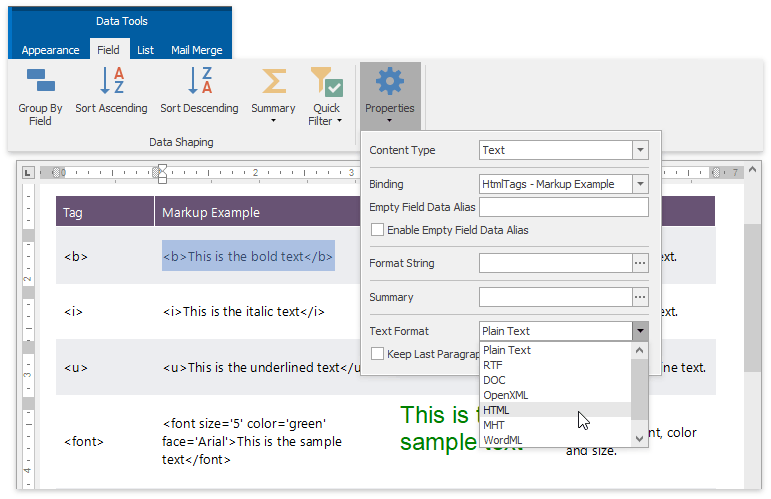
The document will be updated to reflect the specified formatting.
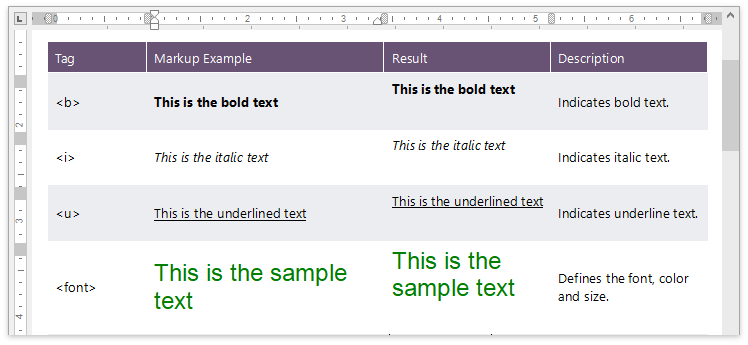
An empty paragraph before the SnList is a part of the field result. When the SnapList is updated, the paragraph content can be lost. This paragraph is marked by a cross to prevent it from editing. Click Show/Hide Paragraph Mark on the Home tab or press Shift+Ctrl+8 to show the cross symbol.