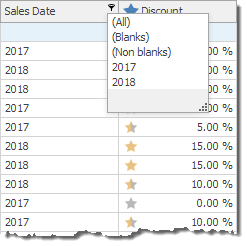Classic Style
Overview
This menu contains:
- a calendar for the date-time data type (see TreeListColumn.ColumnType);
- a list (default) or check list for other data types.
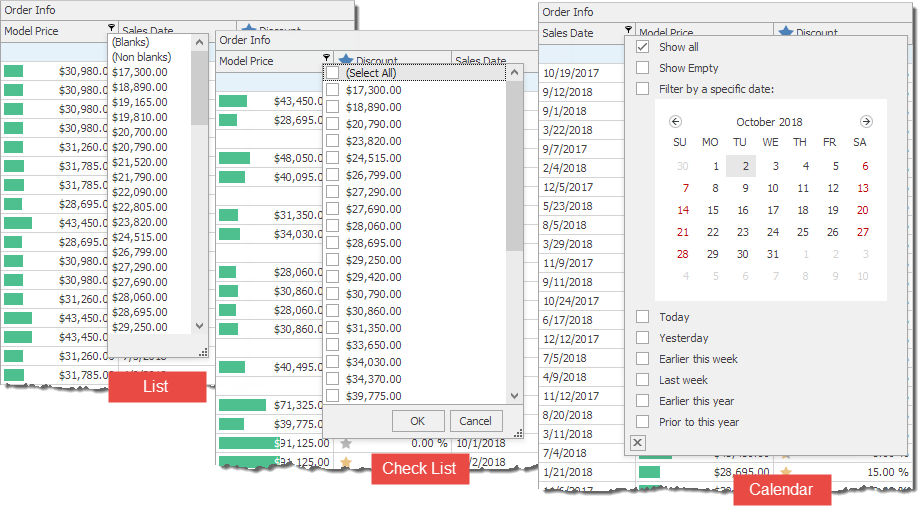
To specify a column’s menu mode, use the TreeListColumn.OptionsFilter.FilterPopupMode property (see TreeListOptionsColumnFilter.FilterPopupMode).
Formatted Column Values: Filters Correspond to Actual Values or Displayed Text
Each filter in the menu corresponds to an actual value found in the column.
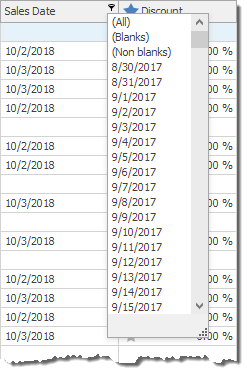
Using the TreeListColumn.Format property, you can format actual values. Instead of the actual values, the cells display formatted text. For instance, you can show only a four-digit year in date-time values.
bcSalesDate.Format.FormatType = Utils.FormatType.DateTime;
bcSalesDate.Format.FormatString = "yyyy";
When values are formatted, filters are also displayed according to the specified format. In certain cases, the format makes filters indistinguishable — they correspond to different values, but are displayed equally.
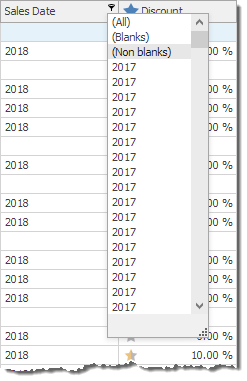
To resolve this issue, set the TreeListColumn.FilterMode property to DisplayText.
In this mode, each filter corresponds to multiple actual values that have the same textual representation.