Scrollbar Annotations
- 6 minutes to read
When grids contain many rows, locating those with validation errors, and those that are focused or selected, can be difficult. To help locate these rows expeditiously, display scrollbar annotations. The latter are colored marks on the vertical scrollbar that reflect the location of corresponding rows in the grid.
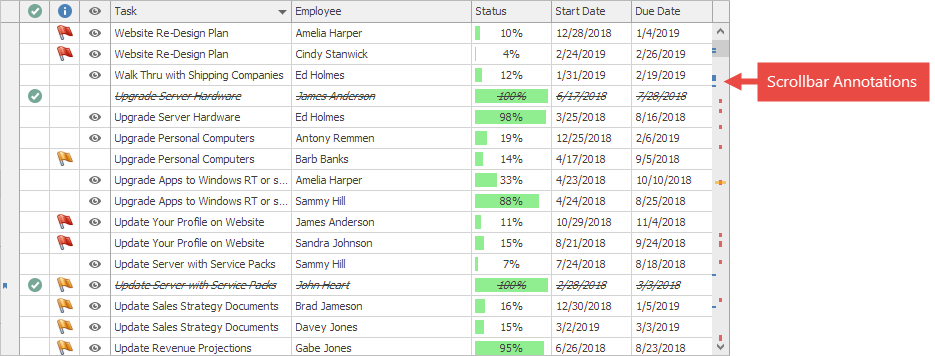
How to Enable
The GridView.OptionsScrollAnnotations property provides access to options that allow you to enable/disable specific annotations.
- ShowErrors — specifies whether to mark rows with validation errors
- ShowFocusedRow — specifies whether to mark the focused row
- ShowSelectedRows — specifies whether to mark selected rows
- ShowCustomAnnotations — specifies whether to mark rows with custom annotations provided using a dedicated event (see below)
Scrollbar annotations are disabled if a property equals to Default. Set the property to True to enable them.
// Enable annotations for the focused row.
gridView.OptionsScrollAnnotations.ShowFocusedRow = DefaultBoolean.True;
The grid control also displays scrollbar annotations for search requests if the Find Panel is in search mode.
Limitations
Scrollbar annotations have the following limitations.
- Lookup editors (see GridLookUpEdit, SearchLookUpEdit) do not support scrollbar annotations for search requests in the Find Panel.
- Scrollbar annotations for validation errors and search requests are not supported in the Server Mode.
- Scrollbar annotations for selected rows are only supported in the multiple row selection mode (see ColumnViewOptionsSelection.MultiSelect).
- In Touch scroll mode, scroll bars are displayed in a separate window and may overlap other application’s windows. See the following topic for more information: ScrollUIMode.
Custom Annotations
The GridView.CustomScrollAnnotation event allows you to specify custom annotations. The GridScrollAnnotationInfo type specifies data about custom annotations and exposes the following properties:
- RowHandle — handle of the required row (see Row handles in the Rows topic)
- Color — color of the mark on the scrollbar
When handling this event, explicitly initialize the e.Annotations collection, create data objects, and add them to the collection.
using using DevExpress.XtraGrid.Views.Grid;
void OnCustomScrollAnnotation(object sender, GridCustomScrollAnnotationsEventArgs e) {
e.Annotations = new List<GridScrollAnnotationInfo>();
GridScrollAnnotationInfo info = new GridScrollAnnotationInfo() { RowHandle = 74, Color = Color.Red };
e.Annotations.Add(info);
}
You can also use the e.SetAnnotations method to set annotations for a row array.
void OnCustomScrollAnnotation(object sender, GridCustomScrollAnnotationsEventArgs e) {
int[] rowHandles = new int[] { 5, 17, 74 };
e.SetAnnotations(Color.Red, rowHandles);
}
Use the RefreshScrollAnnotations method to force the grid control to update/redraw scrollbar annotations.
How to: Create Row Bookmarks Using Scrollbar Annotations and Row Indicators
Note
Run the Scrollbar Annotations & Bookmarks module in the XtraGrid demo to see the functionality in action.
You can provide users with the ability to bookmark specific rows and navigate between them using the keyboard. To implement this functionality, handle the following events.
- The GridView.CustomScrollAnnotation event — to associate specific rows with custom annotations.
- The GridView.CustomDrawRowIndicator event — to draw a bookmark glyph against each annotated row.
- The GridView.ScrollAnnotationsStyle event — to customize the scrollbar annotation color and alignment.
- The Control.KeyDown event — to implement forward and back navigation between annotated rows. To scroll the grid in code, use the GridView.MoveToNextScrollAnnotation and GridView.MoveToPrevScrollAnnotation methods.
using DevExpress.XtraEditors.Annotations;
using DevExpress.XtraGrid.Views.Grid;
using DevExpress.XtraGrid.Views.Grid.Drawing;
gridView.CustomScrollAnnotation += OnCustomScrollAnnotation;
gridView.CustomDrawRowIndicator += OnCustomDrawRowIndicator;
gridView.ScrollAnnotationsStyle += OnScrollAnnotationsStyle;
gridView.KeyDown += OnKeyDown;
readonly HashSet<int> bookmarks = new HashSet<int>() { 5, 17, 74 };
// Set custom annotations.
void OnCustomScrollAnnotation(object sender, GridCustomScrollAnnotationsEventArgs e) {
int[] rowHandles = bookmarks.Select(x => gridView.GetRowHandle(x)).ToArray();
e.SetAnnotations(DevExpress.LookAndFeel.DXSkinColors.IconColors.Blue, rowHandles);
}
readonly AnnotationsStyle style = new AnnotationsStyle();
void OnScrollAnnotationsStyle(object sender, GridScrollAnnotationsStyleEventArgs e) {
var styleColor = style.GetColor(e.Kind);
if(!styleColor.IsEmpty)
e.Color = styleColor;
}
// Draw a bookmark glyph.
void OnCustomDrawRowIndicator(object sender, RowIndicatorCustomDrawEventArgs e) {
if(e.RowHandle >= 0) {
if(e.Info.ImageIndex == GridPainter.IndicatorError ||
e.Info.ImageIndex == GridPainter.IndicatorFocusedError) {
e.Info.ImageIndex = (e.RowHandle == gridView.FocusedRowHandle) ? GridPainter.IndicatorFocused : -1;
}
if(!bookmarks.Contains(gridView.GetDataSourceRowIndex(e.RowHandle)))
return;
e.DefaultDraw();
var bookmarkImage = svgImageCollection.GetImage("bookmark", GetPalette(), ScaleDPI.ScaleSize(new Size(8, 8)));
var imageBounds = PlacementHelper.Arrange(bookmarkImage.Size, e.Bounds, ContentAlignment.MiddleLeft);
e.Cache.DrawImageUnscaled(bookmarkImage, imageBounds);
e.Handled = true;
}
}
Utils.Design.ISvgPaletteProvider GetPalette() {
return Utils.Svg.SvgPaletteHelper.GetSvgPalette(gridControl.LookAndFeel, Utils.Drawing.ObjectState.Normal);
}
// Implement forward and back navigation.
void OnKeyDown(object sender, KeyEventArgs e) {
if(e.KeyData == (Keys.F2 | Keys.Control) || e.KeyData == (Keys.B | Keys.Control))
e.Handled = ToggleBookmark(gridView.FocusedRowHandle);
if(e.KeyData == Keys.F2)
e.Handled = gridView.MoveToNextScrollAnnotation(ScrollAnnotationKind.Custom);
if(e.KeyData == (Keys.F2 | Keys.Shift))
e.Handled = gridView.MoveToPrevScrollAnnotation(ScrollAnnotationKind.Custom);
}
bool ToggleBookmark(int handle) {
int dataIndex = gridView.GetDataSourceRowIndex(handle);
if(dataIndex < 0)
return false;
if(bookmarks.Contains(dataIndex))
bookmarks.Remove(dataIndex);
else
bookmarks.Add(dataIndex);
gridView.RefreshScrollAnnotations(ScrollAnnotationKind.Custom);
gridView.InvalidateRow(handle);
return true;
}