How to: Format Cells to Show Custom Display Text
- 2 minutes to read
The following example shows how to provide custom text for the PivotGridControl’s cells by handling the PivotGridControl.CustomCellDisplayText event.
In this example, if a row total value is less than 2000, PivotGridControl displays the ‘Low’ value instead. If the value exceeds 6000, ‘High’ is displayed; otherwise, ‘Middle’.
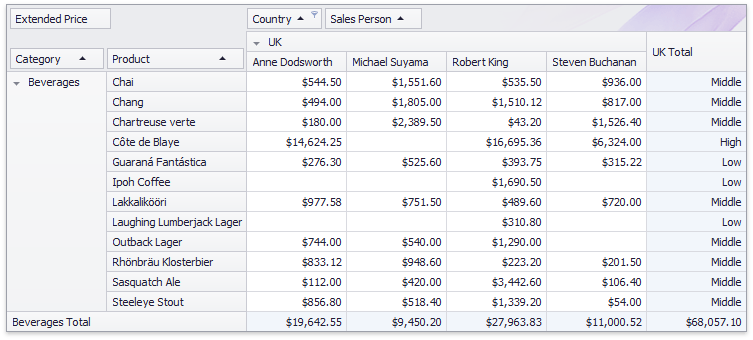
Note
A complete sample project is available at https://github.com/DevExpress-Examples/how-to-format-cells-to-show-custom-display-text-t537319
using System;
using System.Windows.Forms;
using DevExpress.XtraPivotGrid;
namespace WinFormsPivotCustomCellDisplayText
{
public partial class Form1 : Form
{
public Form1()
{
InitializeComponent();
salesPersonTableAdapter1.Fill(nwindDataSet1.SalesPerson);
fieldCountry1.FilterValues.FilterType = PivotFilterType.Included;
fieldCountry1.FilterValues.Add("UK");
}
private void pivotGridControl1_CustomCellDisplayText(object sender,
DevExpress.XtraPivotGrid.PivotCellDisplayTextEventArgs e)
{
// In this example, if a row total value is less than 2000, 'Low' is displayed instead.
// If the value exceeds 6000, 'High' is displayed; otherwise, 'Middle'.
if (e.RowValueType == PivotGridValueType.Total ||
e.ColumnValueType != PivotGridValueType.Total) return;
if (Convert.ToSingle(e.Value) < 2000)
e.DisplayText = "Low";
else if (Convert.ToSingle(e.Value) > 6000)
e.DisplayText = "High";
else
e.DisplayText = "Middle";
}
}
}