Appointment Flyout
- 2 minutes to read
An Appointment Flyout is a visual element that appears when the mouse pointer hovers over an appointment. It displays the following appointment properties as text:
- Appointment.Subject
- Appointment.Start
- Appointment.End
- Appointment.Location
- ReminderBase.TimeBeforeStart value of the Appointment.Reminder assigned to an appointment
The colored rectangle, which has a strip on the left side and contains the appointment subject’s text (the Subject rectangle), indicates the appointment Label and Status:
- The Appointment.StatusKey property specifies the appointment status. The AppointmentStatus.Brush paints the strip (status line) according to this status.
- The Appointment.LabelKey property specifies the appointment label. The AppointmentLabel.Color determines the rectangle’s color.
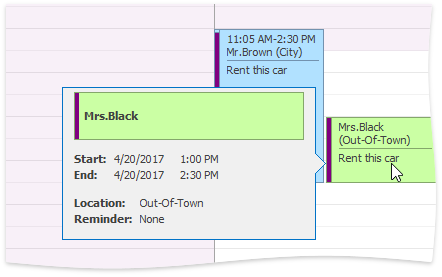
To hide appointment flyouts, set the SchedulerOptionsCustomization.AllowDisplayAppointmentFlyout property to false.
If the appointment’s subject text does not fit in the flyout subject box, it is clipped. To resolve an issue, set the AppointmentFlyoutOptions.SubjectAutoHeight option to true.
You can customize the appointment flyout by handling the following events:
| Event | Description |
|---|---|
| SchedulerControl.CustomizeAppointmentFlyout | Allows you to show or hide any of the appointment properties displayed in the flyout. You can also display the arbitrary text, specify the background color and the font characteristics. |
| SchedulerControl.CustomDrawAppointmentFlyoutSubject | Handle this event to manually draw the visual elements composing the Subject rectangle. |
| SchedulerControl.AppointmentFlyoutShowing | Handle this event to display a custom control instead of the flyout control. |
Note
Flyouts have priority over tooltips, so the ToolTipController.BeforeShow event does not fire by default. To display tooltips instead of flyouts, set the SchedulerOptionsCustomization.AllowDisplayAppointmentFlyout option to false and specify the SchedulerOptionsView.ToolTipVisibility as required (set it to ToolTipVisibility.Always to always show tooltips).