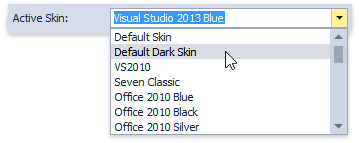Build a Custom End-User Skin Selector
- 2 minutes to read
This document explains how to populate a ComboBoxEdit control with DevExpress skin items.
To populate a combo box editor, iterate through the SkinManager.Skins collection, which returns all currently available DevExpress skins, and create a new combo box item for each applicable skin – as illustrated in the code below.
//Uncomment the following line to add bonus and theme skins //DevExpress.UserSkins.BonusSkins.Register(); foreach (SkinContainer cnt in SkinManager.Default.Skins) { comboBoxEdit1.Properties.Items.Add(cnt.SkinName); }You can implement more complex logic to skip or rename specific skins. For instance, the following code sample excludes the “Caramel” skin and any “Office 2007…” skin, and renames “DevExpress Style” and “DevExpress Dark Style” skins to ”Default Skin” and ”Default Dark Skin”, respectively.
DevExpress.UserSkins.BonusSkins.Register(); foreach (SkinContainer cnt in SkinManager.Default.Skins) { if (cnt.SkinName.Contains("Office 2007") || cnt.SkinName == "Caramel") continue; if(!cnt.SkinName.Contains("DevExpress")) comboBoxEdit1.Properties.Items.Add(cnt.SkinName); else switch(cnt.SkinName) { case "DevExpress Style": comboBoxEdit1.Properties.Items.Add("Default Skin"); break; case "DevExpress Dark Style": comboBoxEdit1.Properties.Items.Add("Default Dark Skin"); break; } }Handle the ComboBoxEdit.SelectedIndexChanged event to apply a corresponding skin when a user selects a combo box item.
private void ComboBoxEdit1_SelectedIndexChanged(object sender, EventArgs e) { ComboBoxEdit comboBox = sender as ComboBoxEdit; string skinName = comboBox.Text; switch (skinName) { case "Default Skin": DevExpress.LookAndFeel.UserLookAndFeel.Default.SkinName = "DevExpress Style"; break; case "Default Dark Skin": DevExpress.LookAndFeel.UserLookAndFeel.Default.SkinName = "DevExpress Dark Style"; break; default: DevExpress.LookAndFeel.UserLookAndFeel.Default.SkinName = skinName; break; } }Run the application to see the result.