How To: Customize the Spelling Dialog
- 3 minutes to read
Customize the Dialog
This example demonstrates how to customize the spell checker’s Spelling Dialog and the messages that occur when the spelling check is complete.
You can modify layouts of both Outlook-inspired and Word-inspired Spelling Dialogs by doing the following.
- Handle the SpellChecker.SpellingFormShowing event. It is raised when the form is about to be shown.
- Retrieve the Spelling Dialog’s form from the SpellChecker.FormsManager collection.
- Modify the form’s Controls collection to hide default buttons and/or to add custom control.
private void spellChecker1_SpellingFormShowing(object sender, DevExpress.XtraSpellChecker.SpellingFormShowingEventArgs e)
{
var spellDialogForm = spellChecker1.FormsManager.SpellCheckForm;
spellDialogForm.Controls["btnIgnore"].Enabled = false;
spellDialogForm.Controls["btnIgnoreAll"].Visible = false;
spellDialogForm.Controls["btnChangeAll"].Visible = false;
spellDialogForm.Controls.Add(new SimpleButton() { Text = "Custom Button", Size = new Size(100, 25), Location = new Point(10, 150) });
}
The following image illustrates a customized Spelling Dialog.

Table of Controls
The code sample above utilizes default control names to access them. The following table gives names for all of these default controls, owned by a spelling dialog.
| Element Caption | Control | Element Name |
|---|---|---|
| Add to Dictionary (Add) button | SimpleButton | btnAdd |
| Cancel button | SimpleButton | btnCancel |
| Change button | SimpleButton | btnChange |
| Change All button | SimpleButton | btnChangeAll |
| Close button | SimpleButton | btnClose |
| Ignore Once (Ignore) button | SimpleButton | btnIgnore |
| Ignore All button | SimpleButton | btnIgnoreAll |
| Undo Last button | SimpleButton | btnUndoLast |
| Not In Dictionary label | LabelEdit | lblNotInDictionary |
| Suggestions label | LabelEdit | lblSuggestions |
| Repeated Word label | LabelEdit | lblRepeatedWord |
| Delete button | SimpleButton | btnDelete |
| Not in Dictionary memo edit (Word-type form) | CustomSpellCheckMemoEdit | mmNotInDictionary |
| Suggestions list box | ListBoxControl | lbcSuggestions |
| Options button | SimpleButton | btnOptions |
| Not in Dictionary text edit (Outlook-type form) | TextEdit | txtNotInDictionary |
| Change to: text edit (Outlook-type form) | TextEdit | txtChangeTo |
Disable Messages
If the end user checks spelling of a selection in a text editor (MemoEdit or RichTextBox), the following message appears after the check is complete:
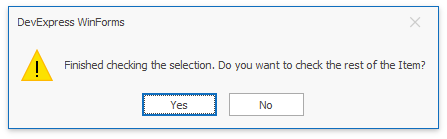
Handle the SpellCheckerBase.FinishCheckingMainPart event to specify whether to check the remaining text and hide the message. Specify the FinishCheckingMainPartEventArgs.NeedCheckRemainingPart property as shown below:
private void SpellChecker1_FinishCheckingMainPart(object sender, FinishCheckingMainPartEventArgs e)
{
e.NeedCheckRemainingPart = false;
}
The SpellChecker.CheckCompleteFormShowing event allows you to hide the Spelling Check Is Complete message.
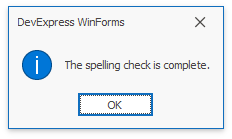
Set the Handled parameter to true in the event handler to disable this message.