Application Menu
- 2 minutes to read
By default, clicking the Application button does nothing. You can, however, use the RibbonControl.ApplicationButtonDropDownControl property to specify a control or menu to be displayed when clicking the button.
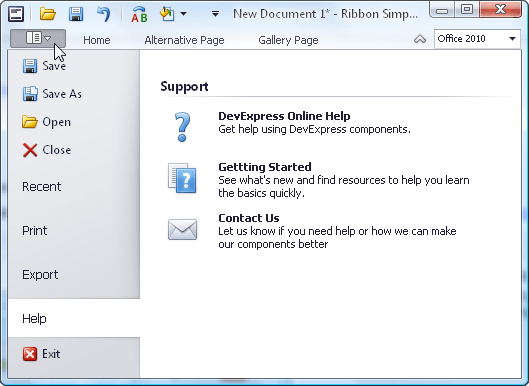
The following objects can be assigned to the RibbonControl.ApplicationButtonDropDownControl property.
An object that implements the DevExpress.XtraBars.PopupControl interface. Some examples are as follows.
- ApplicationMenu - emulates the menu in Microsoft Office 2007 applications. (The ApplicationMenu component can be created via the Ribbon Control’s smart tag menu, or by dragging it to the form from the Toolbox.)
- PopupControlContainer - represents a container of controls. (The PopupControlContainer component can be dragged from the Toolbox to the form.)
- PopupMenu - represents a menu. (The PopupMenu component can be dragged from the Toolbox to the form.)
- GalleryDropDown - represents a control that encapsulates a gallery (The GalleryDropDown component can be created by dragging it to the form from the Toolbox. Alternatively, it can be created via the Ribbon Control Designer’s Gallery Page.)
These controls, when invoked, are displayed as is, without resizing.
BackstageViewControl - allows you to emulate the menu found in Microsoft Office 2010 applications. (The BackstageViewControl can be created via the Ribbon Control’s smart tag menu, or by dragging it to the form from the Toolbox.)
When invoked, the assigned BackstageViewControl is resized to fit the entire form.
Any Control descendant.
When invoked, the assigned Control is resized to fit the entire form.