Standard Binding (to Simple Data Types)
- 15 minutes to read
Lookup editors support common data access technologies (for example, ADO.NET, Entity Framework, XPO) and can display data from a data source that implements the IList, IBindingList, or ITypedList interface. This topic describes how to set up a lookup editor and bind it to a ‘simple’ data type.
Set the following properties:
- DataSource – Specifies the source of records.
- DisplayMember – The data source field whose values are visible to users. A value from this field is displayed in the lookup’s text box when a user selects a record.
- ValueMember – The data source field with unique/key values. A value from this data field is assigned to the lookup’s
EditValueproperty when a user selects a record.
Important
When a lookup editor is used to edit cell values in the Data Grid, the type of the ValueMember field must match the type of the field assigned to the grid’s lookup column (GridColumn.FieldName). Enable the lookup’s ThrowExceptionOnInvalidLookUpEditValueType option to detect data type issues.
The following example shows how to bind a standalone lookup editor to data:
// Binds the lookup to data.
lookUpEdit1.Properties.DataSource = categoriesBindingSource1;
// Sets the lookup's data fields.
lookUpEdit1.Properties.ValueMember = "ID"; // <-- Integer data type.
lookUpEdit1.Properties.DisplayMember = "CategoryName";
// Sets the lookup's value to an Integer value.
lookUpEdit1.EditValue = 0;
Grid-based, TreeList-based, or Search lookup editors may require additional customization (for example, to customize columns in the dropdown, specify the dropdown window’s size, enable text editing, etc.). Read the following topic for detailed information: Lookups - Main Settings.
Example - Standalone Lookup
The following example shows how to customize a standalone Lookup editor to select a city:
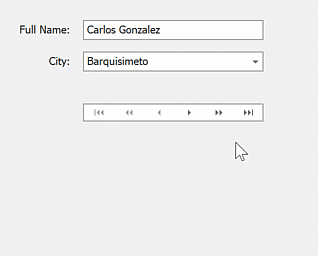
In this example:
- Persons and Cities lists contain
PersonandCityInfoobjects.Personobjects are linked toCityInfoobjects. - The TextEdit and LookUpEdit controls edit the
Person.NameandPerson.CityIDproperties, respectively. - The lookup displays items from the Cities list.
- The DataNavigator control navigates between items in the Persons list.
using System;
using System.Windows.Forms;
using System.Collections.Generic;
using System.ComponentModel.DataAnnotations;
public Form1() {
InitializeComponent();
List<Person> dsPersons = Person.Init();
dataNavigator1.DataSource = dsPersons;
textEdit1.DataBindings.Add(new Binding("EditValue", dsPersons, "Name"));
lookUpEdit1.DataBindings.Add(new Binding("EditValue", dsPersons, "CityID"));
lookUpEdit1.Properties.DataSource = CityInfo.Init();
lookUpEdit1.Properties.ValueMember = "ID";
lookUpEdit1.Properties.DisplayMember = "City";
}
public class Person {
public string Name { get; set; }
public int CityID { get; set; }
static public List<Person> Init() {
return new List<Person>() {
new Person() { Name = "Carlos Gonzalez", CityID = 0 },
new Person() { Name = "Mario Pontes", CityID = 5 },
new Person() { Name = "Horst Kloss", CityID = 2 },
new Person() { Name = "Martin Sommer", CityID = 3 },
new Person() { Name = "Diego Roel", CityID = 3 },
new Person() { Name = "Catherine Dewey", CityID = 4 }
};
}
}
public class CityInfo {
int id;
public CityInfo(int id) {
this.id = id;
}
[Display(Order = -1)]
public int ID { get { return id; } }
public string City { get; set; }
public string Country { get; set; }
public string Region { get; set; }
static public List<CityInfo> Init() {
return new List<CityInfo>() {
new CityInfo(0) { City = "Barquisimeto", Country = "Venezuela", Region = "Lara" },
new CityInfo(1) { City = "Rio de Janeiro", Country = "Brazil", Region = "RJ" },
new CityInfo(2) { City = "Cunewalde", Country = "Germany", Region = "" },
new CityInfo(3) { City = "Madrid", Country = "Spain", Region = "" },
new CityInfo(4) { City = "Charleroi", Country = "Belgium", Region = "" },
new CityInfo(5) { City = "Sao Paulo", Country = "Brazil", Region = "SP" }
};
}
}
Example - In-Place Lookup
The following example demonstrates how to create and customize an in-place LookUpEdit control (RepositoryItemLookUpEdit) to edit cell values in the CategoryID column.
The lookup editor displays category names in the edit box instead of category IDs (see the DisplayMember setting).
Play the animation to see the result:
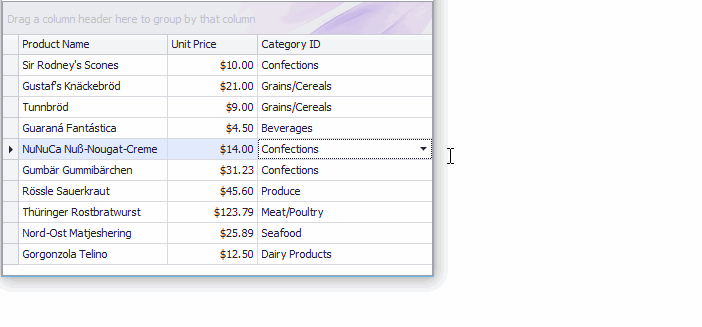
using DevExpress.XtraEditors.Repository;
using System;
using System.Collections.Generic;
using System.ComponentModel;
using System.Data;
using System.Drawing;
using System.Linq;
using System.Text;
using System.Threading.Tasks;
using System.Windows.Forms;
namespace LookupEdit_StandardBinding {
public partial class Form1 : Form {
public Form1() {
InitializeComponent();
}
private void Form1_Load(object sender, EventArgs e) {
InitData();
gridControl1.DataSource = Products;
gridView1.Columns["UnitPrice"].DisplayFormat.FormatType = DevExpress.Utils.FormatType.Numeric;
gridView1.Columns["UnitPrice"].DisplayFormat.FormatString = "c2";
// Create an in-place LookupEdit control.
RepositoryItemLookUpEdit riLookup = new RepositoryItemLookUpEdit();
riLookup.DataSource = Categories;
riLookup.ValueMember = "ID";
riLookup.DisplayMember = "CategoryName";
// Enable the "best-fit" functionality mode in which columns have proportional widths and the popup window is resized to fit all the columns.
riLookup.BestFitMode = DevExpress.XtraEditors.Controls.BestFitMode.BestFitResizePopup;
// Specify the dropdown height.
riLookup.DropDownRows = Categories.Count;
// Enable the automatic completion feature. In this mode, when the dropdown is closed,
// the text in the edit box is automatically completed if it matches a DisplayMember field value of one of dropdown rows.
riLookup.SearchMode = DevExpress.XtraEditors.Controls.SearchMode.AutoComplete;
// Specify the column against which an incremental search is performed in SearchMode.AutoComplete and SearchMode.OnlyInPopup modes
riLookup.AutoSearchColumnIndex = 1;
// Optionally hide the Description column in the dropdown.
// riLookup.PopulateColumns();
// riLookup.Columns["Description"].Visible = false;
gridControl1.RepositoryItems.Add(riLookup);
// Assign the in-place LookupEdit control to the grid's CategoryID column.
// Note that the data types of the "ID" and "CategoryID" fields match.
gridView1.Columns["CategoryID"].ColumnEdit = riLookup;
gridView1.BestFitColumns();
}
List<Product> Products = new List<Product>();
List<Category> Categories = new List<Category>();
private void InitData() {
Products.Add(new Product() { ProductName = "Sir Rodney's Scones", CategoryID = 3, UnitPrice = 10 });
Products.Add(new Product() { ProductName = "Gustaf's Knäckebröd", CategoryID = 5, UnitPrice = 21 });
Products.Add(new Product() { ProductName = "Tunnbröd", CategoryID = 5, UnitPrice = 9 });
Products.Add(new Product() { ProductName = "Guaraná Fantástica", CategoryID = 1, UnitPrice = 4.5m });
Products.Add(new Product() { ProductName = "NuNuCa Nuß-Nougat-Creme", CategoryID = 3, UnitPrice = 14 });
Products.Add(new Product() { ProductName = "Gumbär Gummibärchen", CategoryID = 3, UnitPrice = 31.23m });
Products.Add(new Product() { ProductName = "Rössle Sauerkraut", CategoryID = 7, UnitPrice = 45.6m });
Products.Add(new Product() { ProductName = "Thüringer Rostbratwurst", CategoryID = 6, UnitPrice = 123.79m });
Products.Add(new Product() { ProductName = "Nord-Ost Matjeshering", CategoryID = 8, UnitPrice = 25.89m });
Products.Add(new Product() { ProductName = "Gorgonzola Telino", CategoryID = 4, UnitPrice = 12.5m });
Categories.Add(new Category() { ID = 1, CategoryName = "Beverages", Description = "Soft drinks, coffees, teas, beers, and ales" });
Categories.Add(new Category() { ID = 2, CategoryName = "Condiments", Description = "Sweet and savory sauces, relishes, spreads, and seasonings" });
Categories.Add(new Category() { ID = 3, CategoryName = "Confections", Description = "Desserts, candies, and sweet breads" });
Categories.Add(new Category() { ID = 4, CategoryName = "Dairy Products", Description = "Cheeses" });
Categories.Add(new Category() { ID = 5, CategoryName = "Grains/Cereals", Description = "Breads, crackers, pasta, and cereal" });
Categories.Add(new Category() { ID = 6, CategoryName = "Meat/Poultry", Description = "Prepared meats" });
Categories.Add(new Category() { ID = 7, CategoryName = "Produce", Description = "Dried fruit and bean curd" });
Categories.Add(new Category() { ID = 8, CategoryName = "Seafood", Description = "Seaweed and fish" });
}
}
public class Product {
public string ProductName { get; set; }
public decimal UnitPrice { get; set; }
public int CategoryID { get; set; }
}
public class Category {
public int ID { get; set; }
public string CategoryName { get; set; }
public string Description { get; set; }
}
}
Example - Grid-Based Lookup
The following example demonstrates how to create and customize a GridLookUpEdit control at runtime.
In the example, a lookup editor is used to edit the values of the “ProductID” field in the “Order Details” table (the Northwind database). It must display a list of available products in the dropdown, which are stored in the “Products” table in the database. By selecting a row from the dropdown, an end user can change the current order’s product. Also, a data navigator will be created that will assist an end user to navigate through the “Order Details” table.
To implement the required functionality, the following key properties of the lookup editor must be set:
- The editor’s BaseEdit.EditValue property is bound to the “ProductID” field in the “Order Details” table using the DataBindings property.
- The editor’s RepositoryItemLookUpEditBase.DataSource property is set to a DataView object that contains rows from the “Products” table in the Northwind database.
- The editor’s RepositoryItemLookUpEditBase.ValueMember property is set to the “ProductID” field in the “Products” table. This field’s value must match the editor’s edit value – the “ProductID” field in the “Order Details” table.
- The editor’s RepositoryItemLookUpEditBase.DisplayMember property is set to the “ProductName” field in the “Products” table. This identifies the field in the DataSource whose values match the editor’s display text.
- Two columns are created within the underlying View via the ColumnView.Columns property. These will display values from the “ProductID” and “ProductName” fields in the dropdown data source.
The result of the example is shown in the following image:
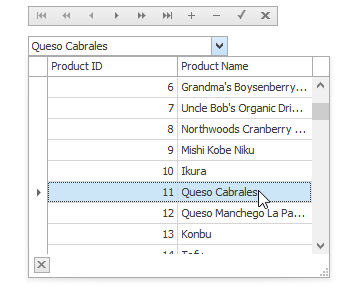
using DevExpress.XtraEditors;
using DevExpress.XtraGrid.Columns;
using System.Data.OleDb;
// A lookup editor created at runtime.
GridLookUpEdit gridLookup;
// A navigator control to navigate the "Order Details" table.
DataNavigator dataNav;
// DataView for the "Order Details" table.
DataView dvMain;
// DataView for the "Products" table.
DataView dvDropDown;
//...
private void Form1_Load(object sender, System.EventArgs e) {
gridLookup = new GridLookUpEdit();
gridLookup.Bounds = new Rectangle(10, 40, 200, 20);
this.Controls.Add(gridLookup);
dataNav = new DataNavigator();
dataNav.Bounds = new Rectangle(10, 10, 250, 20);
this.Controls.Add(dataNav);
InitData();
InitLookUp();
dataNav.DataSource = dvMain;
}
private void InitData() {
// Dataset to provide data from the database
DataSet ds = new DataSet();
string connestionString =
"Provider=Microsoft.Jet.OLEDB.4.0;Data Source=C:\\DB\\nwind.mdb";
// Connect to the "Order Details" table
System.Data.OleDb.OleDbDataAdapter dbAdapter =
new OleDbDataAdapter("SELECT * FROM [Order Details]", connestionString);
// Load data from the "Order Details" table to the dataset
dbAdapter.Fill(ds, "Order Details");
// Connect to the "Products" table
dbAdapter = new OleDbDataAdapter("SELECT * FROM Products", connestionString);
// Load data from the "Products" table into the dataset
dbAdapter.Fill(ds, "Products");
DataViewManager dvm = new DataViewManager(ds);
dvMain = dvm.CreateDataView(ds.Tables["Order Details"]);
dvDropDown = dvm.CreateDataView(ds.Tables["Products"]);
}
private void InitLookUp() {
// Bind the edit value to the ProductID field of the "Order Details" table;
// the edit value matches the value of the ValueMember field.
gridLookup.DataBindings.Add("EditValue", dvMain, "ProductID");
// Prevent columns from being automatically created when a data source is assigned.
gridLookup.Properties.PopupView.OptionsBehavior.AutoPopulateColumns = false;
// The data source for the dropdown rows
gridLookup.Properties.DataSource = dvDropDown;
// The field for the editor's display text.
gridLookup.Properties.DisplayMember = "ProductName";
// The field matching the edit value.
gridLookup.Properties.ValueMember = "ProductID";
// Add two columns in the dropdown:
// A column to display the values of the ProductID field;
GridColumn col1 = gridLookup.Properties.PopupView.Columns.AddField("ProductID");
col1.VisibleIndex = 0;
col1.Caption = "Product ID";
// A column to display the values of the ProductName field.
GridColumn col2 = gridLookup.Properties.PopupView.Columns.AddField("ProductName");
col2.VisibleIndex = 1;
col2.Caption = "Product Name";
// Set column widths according to their contents.
gridLookup.Properties.PopupView.BestFitColumns();
// Specify the total dropdown width.
gridLookup.Properties.PopupFormWidth = 300;
}