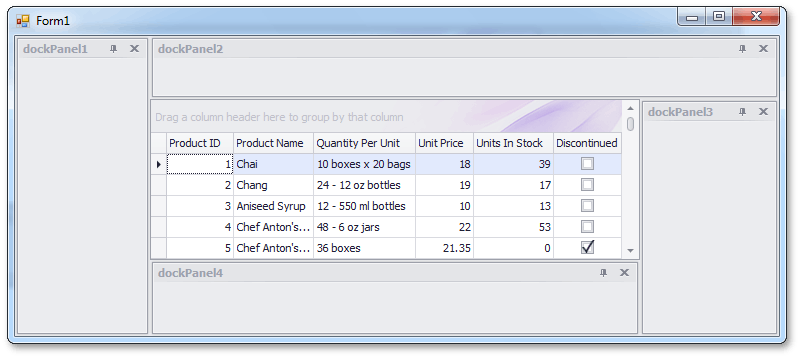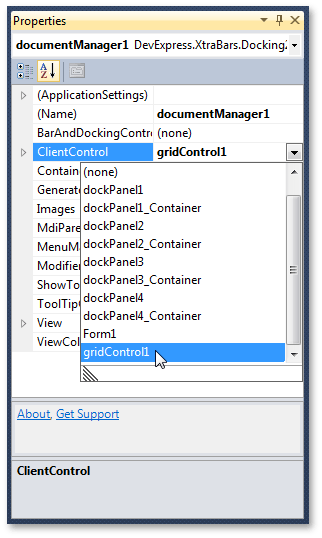Non-Document Mode
- 2 minutes to read
A DocumentManager can be used along with a DockManager to build streamlined and powerful user interfaces. DockPanels built using the DockManager gain certain features (unified dock hints, document selector, etc.) when the DockManager and DocumentManager are used together. See Interaction with Dock Panels for more information on these features.
Normally, a Document Manager is used to manage multiple Documents. If you do not need to create multiple documents, you can still use the DocumentManager in Non-Document Mode to enhance your DockPanels with the mentioned features. Place the DocumentManager onto the form and switch it to the Non-Document Mode by assigning your form’s client control to the DocumentManager.ClientControl property. The client control is typically a control (user control, grid, panel, etc.) that fills your form. If you have multiple controls, you can consider combining them into a single panel, and assign this panel to the DocumentManager.ClientControl property.
Note
The ClientControl should fill the form’s space in its entirety. Otherwise, you may observe the incorrect positioning of dock hints when dragging-and-dropping a panel.
In the image below, the form contains dock panels and a GridControl. To provide enhanced features for docking panels, place the DocumentManager onto the form and set the DocumentManager.ClientControl property to the GridControl.