Shape Layout Dialog
- 2 minutes to read
In the Layout dialog invoked for the selected shape, end-users can specify the position, text wrapping style, and distance, scale and rotation of the drawing object (Shape). If the dialog is invoked for the inline pictures, the Position tab is disabled.
End-users can invoke the Layout dialog by right-clicking a shape or inline picture and selecting the More layout Options… command in the context menu. Executing the ShowFloatingObjectLayoutOptionsFormCommand command invokes this dialog as well.
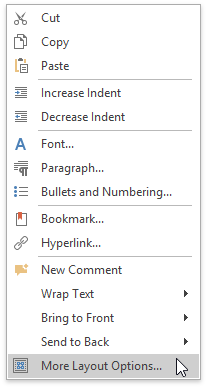
The settings are combined in the following tabs:
Position
Options in the Position tab enable end-users to specify the relative position of the floating object via the Alignment option, or the absolute position by specifying the distance in actual units of measurement. The absolute position means that the horizontal or vertical position of the shape is measured from the anchoring paragraph, the column that contains the anchoring paragraph, the margin, or the edge of the page.
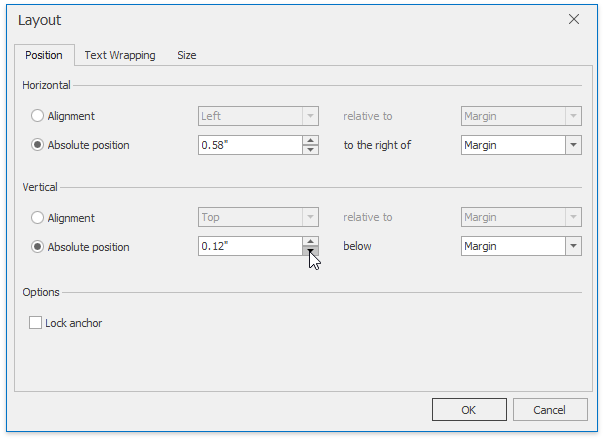
Note
The Position tab is disabled for inline pictures.
Text Wrapping
Text Wrapping allows end-users to define how text wraps around a shape and specifies the distance from text where applicable.
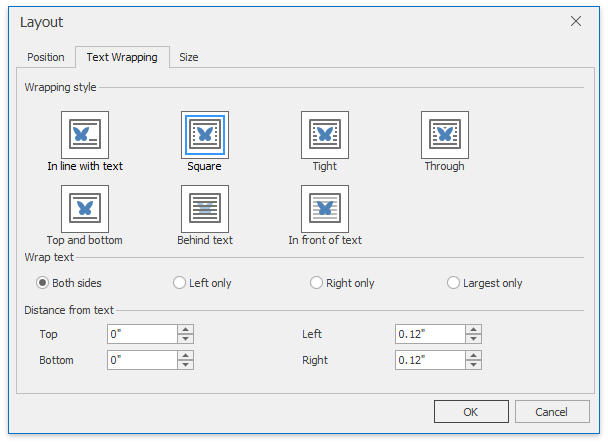
Size
Options in the Size tab include the rotation degree editor, which enables an end-user to rotate an object to the specified degree, and a check box that allows the end-user to keep a shape’s aspect ratio during resize.
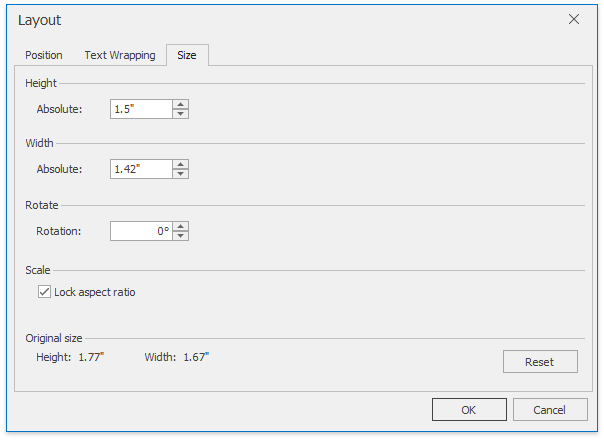
Before a dialog is shown, the RichEditControl.FloatingInlineObjectLayoutOptionsFormShowing event is raised.
Note
Set the Document.Unit property to specify units of measure to be used in the dialog.