Categories Page
- 2 minutes to read
The Categories page provides category management facilities. It includes buttons used to add and remove categories, a tree view displaying the categories with their items, a property grid that allows access to the selected category’s (item’s) settings. This page is shown in the image below.
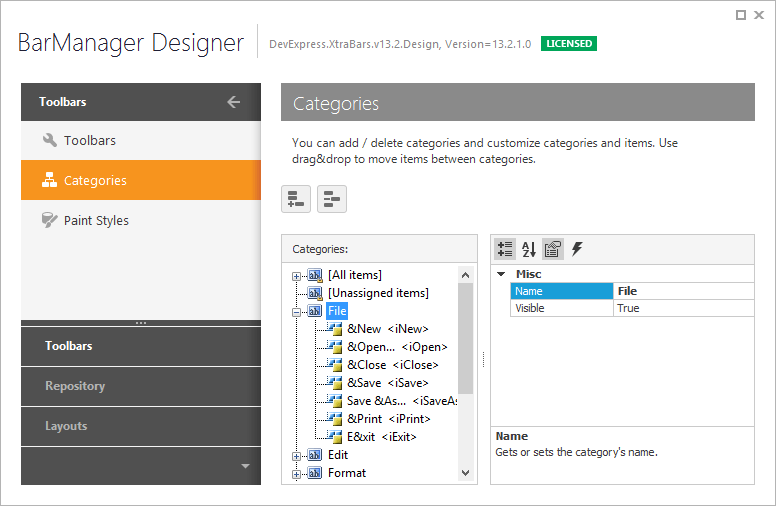
Categories are stored in the BarManager’s BarManager.Categories collection. This collection is managed using the buttons located at the top of the page. The list below briefly describes these buttons:
- Add New Category - creates a new category and appends it to the end of the collection. Clicking this button invokes the message box where you should type the new category’s name. You can also press the INSERT key to create a new category.
- Delete Toolbar - removes the selected category from the collection. After the category has been removed, all its items are automatically moved to the default category (“Unassigned items”). You can also press the DELETE key to remove the selected category from the collection. Note the default category can not be removed.
Items can be moved from one category to another using drag and drop. A green arrow ( ) will be shown pointing to the category the selected item is moved to. Note that items can not be moved to the default category (“Unassigned items”). Items are automatically moved to this category when their owning category is removed.
) will be shown pointing to the category the selected item is moved to. Note that items can not be moved to the default category (“Unassigned items”). Items are automatically moved to this category when their owning category is removed.
The property grid located at the right side of the page gives you the ability to customize the selected category’s (item’s) settings. For more information on categories refer to the How To: Organize Bar Items into Categories topic.