How To: Organize Bar Items into Categories
Categories are bar item groups that can only be viewed by end-users inside the Customization Window dialog.
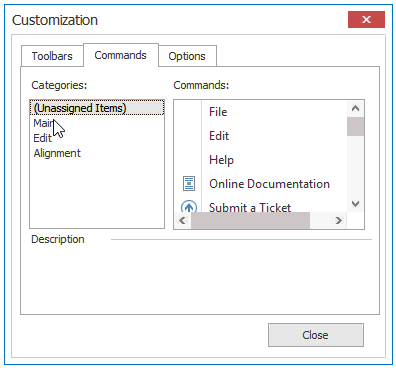
The most handy way to add categories at design time is utilizing the Customization Window dialog. To invoke it, right-click a Bar Manager and select “Customize”.
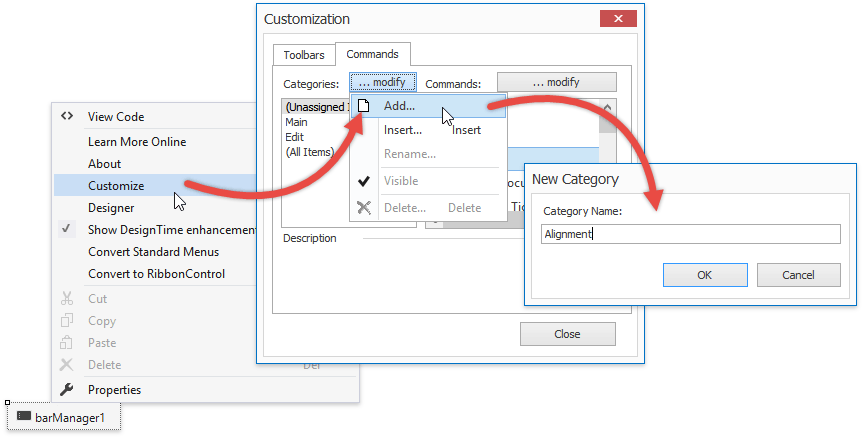
Same dialog allows you to group bar items into categories. To do so, click the default “(Unassigned Items)” category and drag-and-drop items to the desired one.
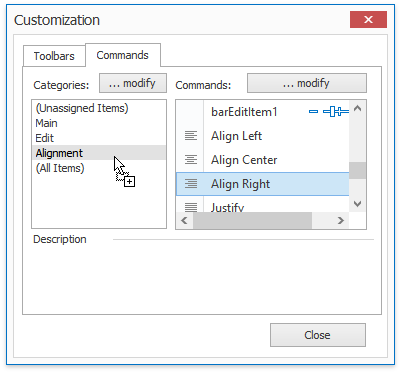
To categorize items in code, create a BarManagerCategory object and add it to the BarManager.Categories collection. Then, assign this category to the BarItem.Category properties of all required bar items.