Customization Form
The Customization Form is a separate window which allows an end-user to hide/display columns and bands, and add/remove existing columns to/from bands. The end-user can invoke it by clicking the Column Chooser or Column/Band Chooser command in the column header context menu or band header context menu.
If the Tree List does not contain bands, the Customization Form only displays headers of hidden columns. In the case of a banded layout, the Customization Form contains two tabs, Columns and Bands, which display the headers of hidden columns and bands, respectively.
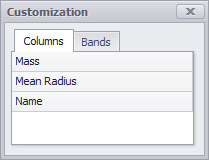
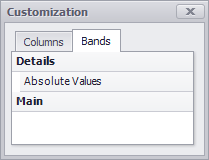
To hide a column or band, drag and drop its header to the Customization Form.
The table below lists the main properties affecting the element’s appearance, and methods and events related to this element.
Form | |
Displaying Form | |
Hiding Form | |
Customizing Form When It Is Invoked and Hidden | |
Location and Bounds | |
Allow Moving to Customization Form | |
Displaying Column in Customization Form | |
Column Caption in Customization Form | |
Displaying Band in Customization Form | |
Band Caption in Customization Form | |
Band Tab Visibility | |
Search Box Visibility | TreeListOptionsCustomization.CustomizationFormSearchBoxVisible |