Resources Tree
- 2 minutes to read
The ResourcesTree control is implemented to display hierarchical resources used in the GanttView. The picture below illustrates how the control looks when it is bound to a SchedulerControl on a form.
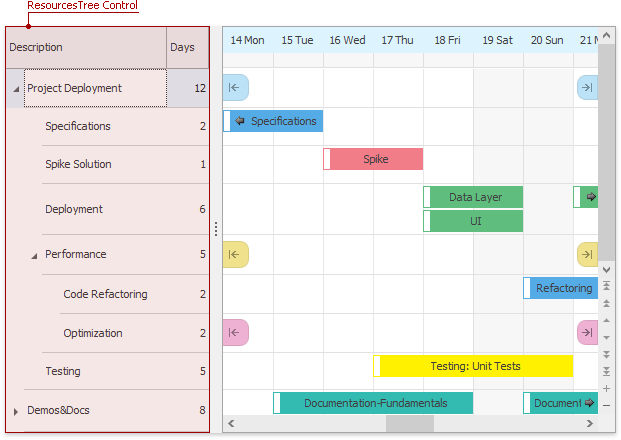
Resources Tree in different Scheduler Views can perform the following:
| View | End-user actions |
|---|---|
| Gantt and Timeline | Expand, collapse and scroll resources in sync with the SchedulerControl. Filter resources using auto-filter row, filter panel and filter editor. |
| Day View, Work Week View, Full Week View, Week View and Month View | Filter resources using auto-filter row, filter panel and filter editor. Does not synchronize visible resources on scrolling or expanding/collapsing. |
Use the ResourcesTree.SchedulerControl property to establish binding. When the ResourcesTree control is dropped on a form containing the Scheduler control, it binds itself automatically.
To enable support for resource filtering, use the following properties:
| Property | Description |
|---|---|
| TreeListOptionsView.ShowAutoFilterRow | Allows end-users to filter resources on-the-fly, without invoking the Filter Editor dialog. |
| TreeListOptionsView.ShowFilterPanelMode | Specifies when the Filter Panel is shown. The Filter Panel contains a button to invoke the Filter Editor. |
Visual elements designed to filter resources are shown in the following image:
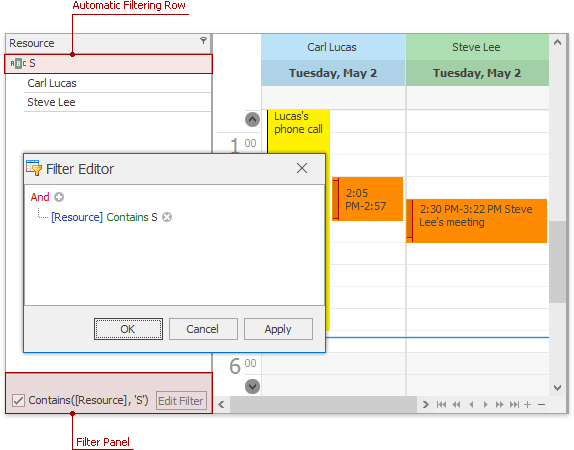
Note
Since the ResourcesTree control originates from the TreeList control, you are advised to use only properties and methods of the base class which are overridden in the descendant. Modification of settings inherited from the TreeList base class may result in an incorrect behavior.
Not all the functionality of the TreeList is available for the ResourcesTree control. Among others, the Custom Sorting feature is not supported.