Column Pop-up Filter Menus
Users can click the filter button ![]() in a column header to invoke a pop-up filter menu.
in a column header to invoke a pop-up filter menu.
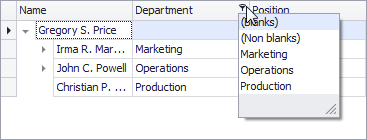
Pop-up filter menus can be displayed in the following styles:
Excel style — provides value lists and data-specific filters.
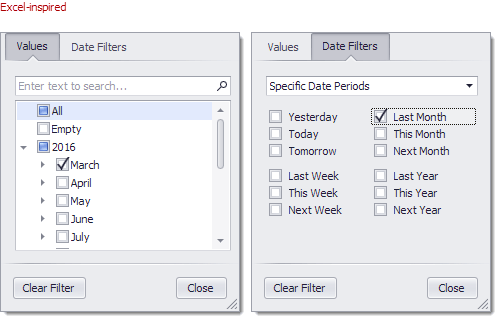
Classic style — a calendar (for date-time values), a value list, or a checked value list (for other data types).
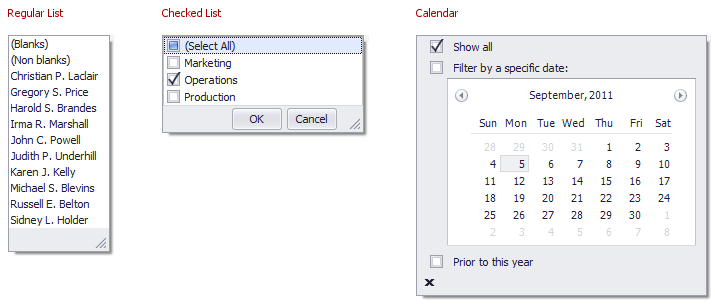
The table below lists the main properties that affect element appearance:
Availability | |
Filter Mode | |
Filter by Edit Value or Display Text | |
Display Mode | WindowsFormsSettings.ColumnFilterPopupMode |
Immediate Updates (for date-time columns) | |
Contents | The TreeListColumn.FilterMode property specifies whether the filter menu contains unique edit values or display values. The TreeList.OptionsFilter.ShowAllValuesInFilterPopup property specifies whether the filter menus contain unique values from all the records in a control’s data source or only from those records that meet the current filter criteria. Handle the TreeList.ShowFilterPopupListBox event to dynamically change filter lists. Handle the TreeList.ShowFilterPopupCheckedListBox event to customize checked filter lists. |
MRU Items | |
Height | The TreeListOptionsFilter.ColumnFilterPopupRowCount property specifies the maximum number of items in the regular filter lists. |