Filter Panel
- 2 minutes to read
The filter panel displays a string representation of the filter criteria applied to a TreeList. It can contain the following buttons:
- Close Filter Button - closes the filter panel clearing the filter;
- Enable Filter Button - can be used to temporarily disable and enable the current filter;
- MRU Filter Button - provides access to the most recently used filters that are displayed within the MRU filter dropdown list. This list can also be opened by clicking the filter text within the panel;
- Edit Filter Button - opens the Filter Editor, allowing end-users to build complex filter criteria.
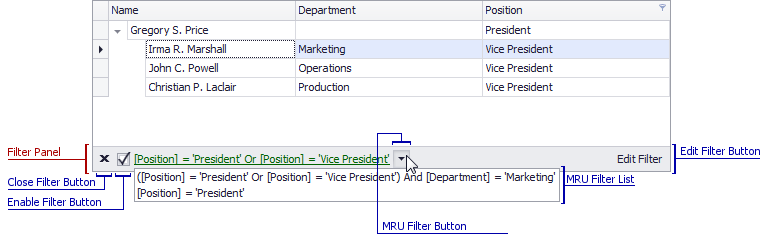
The table below lists the main properties that affect element appearance.
Appearance | |
Custom Draw Event | |
Visibility | TreeListOptionsView.ShowFilterPanelMode By default, the filter panel is only visible if a filter is applied to a TreeList. |
Visibility of the MRU Filter Button | |
Visibility of the Edit Filter Button | |
Display Style | The TreeListOptionsView.FilterCriteriaDisplayStyle and WindowsFormsSettings.FilterCriteriaDisplayStyle options. |
Contents | The text displayed within the panel is comprised of the text from the filters of individual columns, plus the filter that is not bound to any column. To access the filter display text, use the TreeList.FilterPanelText property. You can provide custom filter display text for a filter condition by handling the TreeList.CustomFilterDisplayText event. |