How to: Print a Document
To enable end-users to print documents, you can provide Bars or Ribbon UI for RichEditControl (see How to: Create the RichEditControl with a Bar UI or How to: Create the RichEditControl with a Ribbon UI), and create the Common toolbar or Ribbon page group from the File group of bars.
Preview a Document Before Printing
To preview a document prior to printing, click the Print Preview command button.
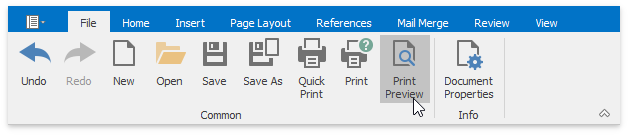
The Print Preview form will be invoked. This form’s command buttons allow end-users to zoom, navigate, print out, set printing options, export and perform other standard tasks with the document currently shown in the form.

You can also use the PrintPreviewCommand command to invoke the Print Preview form.
Print a Document
Click the Print button or press CTRL+P.
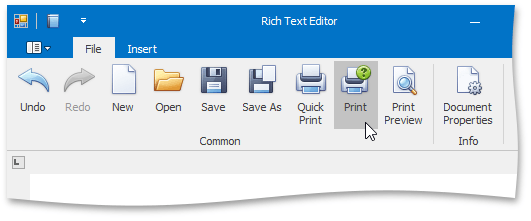
This will invoke the Print dialog allowing end-users to specify all necessary print settings.
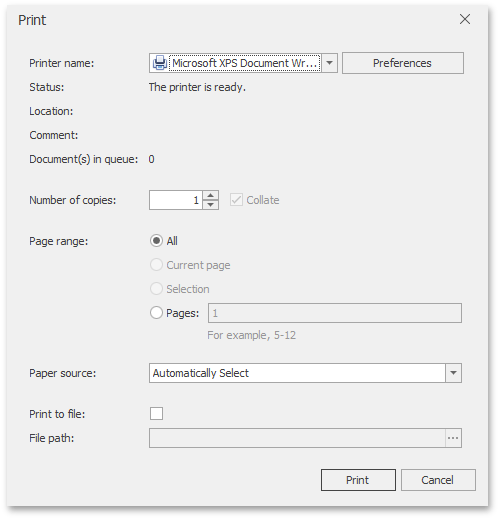
You can also use the PrintCommand command to invoke the Print dialog.
Print a Document Using Default Settings
To send a document directly to the default printer without customizing print settings, click the Quick Print button.
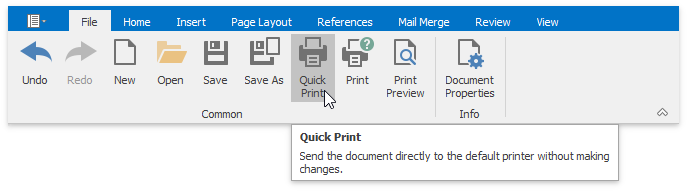
You can also use the QuickPrintCommand command to send a document to the default printer immediately.