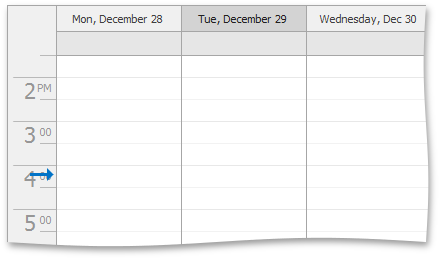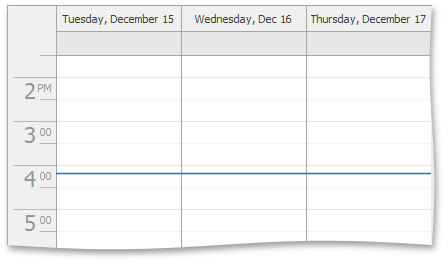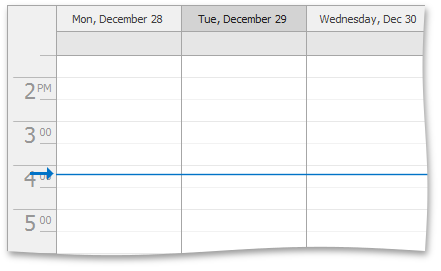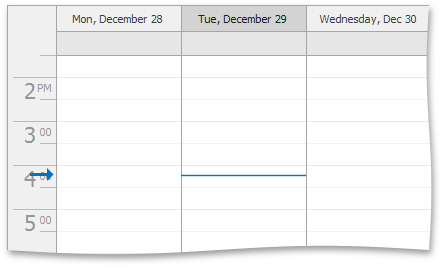VisualDayViewGroupByDate.TimeIndicatorVisibility Property
Specifies whether to display Time Indicator in the Day or Work-Week view when appointments are grouped by dates.
Namespace: DevExpress.Xpf.Scheduler.Drawing
Assembly: DevExpress.Xpf.Scheduler.v19.1.dll
Declaration
Property Value
| Type | Description |
|---|---|
| TimeIndicatorVisibility | A TimeIndicatorVisibility enumeration member. |
Available values:
| Name | Description |
|---|---|
| Never | Time indicator is hidden.
|
| Always | Time indicator is always displayed across the entire view.
|
| TodayView | Time indicator is displayed across the view if the view includes a current date.
|
| CurrentDate | Time indicator is displayed only in the today date’s column.
|
Remarks
Important
You are viewing documentation for the legacy WPF Scheduler control. If you’re starting a new project, we strongly recommend that you use a new control declared in the DevExpress.Xpf.Scheduling namespace. If you decide to upgrade an existing project in order to switch to the updated scheduler control, see the Migration Guidelines document.
The TimeIndicatorVisibility property can be used when the DayView or WorkWeekView is the current active view and appointments are grouped by dates in the SchedulerControl.
To access the VisualDayViewGroupByDate object for obtaining the value of the TimeIndicatorVisibility property, you can use the SchedulerViewBase.VisualViewInfo property of the object returned by the SchedulerControl.ActiveView property. To set the TimeIndicatorVisibility property value, handle the SchedulerControl.CustomizeVisualViewInfo event. Its parameter’s CustomizeVisualViewInfoEventArgs.VisualViewInfo property returns the VisualDayViewGroupByDate object.