CheckEdit Class
Represents a check box editor.
Namespace: DevExpress.Xpf.Editors
Assembly: DevExpress.Xpf.Core.v19.1.dll
Declaration
public class CheckEdit :
BaseEdit,
IBooleanExportSettings,
IExportSettings,
ICommandSourceRemarks
The CheckEdit class represents a check editor that allows end users to edit boolean values.
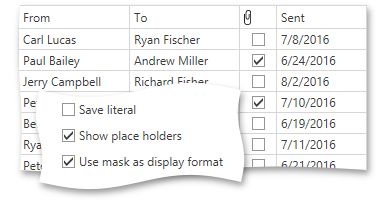
Tip
The CheckEdit class inherits its features from the BaseEdit class.
Refer to the BaseEdit class description for information on derived features and API.
Create a CheckEdit
<Window ...
xmlns:dxe="http://schemas.devexpress.com/winfx/2008/xaml/editors">
<!-- Specify value using the CheckEdit.IsChecked property -->
<dxe:CheckEdit IsChecked="True" />
<!-- Specify value using the BaseEdit.EditValue property -->
<dxe:CheckEdit EditValue="False" />
Editor Value
Use the CheckEdit.IsChecked property to specify the editor’s state. To set the editor to the indeterminate state (if supported), set the CheckEdit.IsChecked property to null.
After the CheckEdit.IsChecked property’s value has been changed, the check editor fires the corresponding event (CheckEdit.Checked, CheckEdit.Unchecked or CheckEdit.Indeterminate).
Optional Indeterminate State
Setting the CheckEdit.IsThreeState property to true allows the CheckEdit control to hold a null value. This is called the Indeterminate state.
<dxe:CheckEdit Content="Checked" IsThreeState="True" IsChecked="True"/>
<dxe:CheckEdit Content="Indeterminate" IsThreeState="True" IsChecked="{x:Null}"/>
<dxe:CheckEdit Content="Unchecked" IsThreeState="True" IsChecked="False"/>
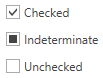
Appearance Customization
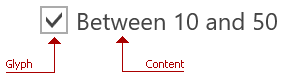
Custom Glyphs
To make the CheckEdit display custom glyphs instead of the standard ones, pass the ImageCheckEditStyleSettings object to the CheckEdit‘s StyleSettings property.
Use the CheckedGlyph, IndeterminateGlyph, and UncheckedGlyph properties to specify glyphs for all the CheckEdit’s states.
<dxe:CheckEdit
Content="CheckEdit"
CheckedGlyph="TrafficLightGreen.png"
UncheckedGlyph="TrafficLightRed.png"
IndeterminateGlyph="TrafficLightYellow.png"
IsThreeState="True">
<dxe:CheckEdit.StyleSettings>
<dxe:ImageCheckEditStyleSettings />
</dxe:CheckEdit.StyleSettings>
</dxe:CheckEdit>
The CheckEdit control scales the specified glyphs to 16px. To customize the rendered image size, pass a custom data template to the GlyphTemplate property, as in the code sample below.
<dxe:CheckEdit
Content="CheckEdit"
CheckedGlyph="TrafficLightGreen.png"
UncheckedGlyph="TrafficLightRed.png"
IndeterminateGlyph="TrafficLightYellow.png"
IsThreeState="True">
<dxe:CheckEdit.GlyphTemplate>
<DataTemplate>
<Image Source="{Binding}" Height="32" Width="72"/>
</DataTemplate>
</dxe:CheckEdit.GlyphTemplate>
<dxe:CheckEdit.StyleSettings>
<dxe:ImageCheckEditStyleSettings />
</dxe:CheckEdit.StyleSettings>
</dxe:CheckEdit>
Custom Content
To specify the editor’s content, use the CheckEdit.Content property.
Use the ContentTemplate and ContentTemplateSelector properties to customize the editor’s content appearance.
Optimized for In-Place Editing
CheckEdit can be used standalone or as an in-place editor nested in a container control. The CheckEditSettings class implements the in-place editing functionality. See In-place Editors for more information.
Related GitHub Examples
The following code snippets (auto-collected from DevExpress Examples) contain references to the CheckEdit class.
Note
The algorithm used to collect these code examples remains a work in progress. Accordingly, the links and snippets below may produce inaccurate results. If you encounter an issue with code examples below, please use the feedback form on this page to report the issue.