LayoutGroup Class
Represents a group of items, arranging them side by side (either horizontally or vertically) or using the tabbed UI (the tabbed UI is only supported when combining layout items).
Namespace: DevExpress.Xpf.Docking
Assembly: DevExpress.Xpf.Docking.v18.2.dll
Declaration
Related API Members
The following members return LayoutGroup objects:
Remarks
A LayoutGroup object arranges its items side by side (either horizontally or vertically) or using the tabbed UI (the tabbed UI is supported when the LayoutGroup is used to combine layout items).
When child items are arranged side by side, you can change the group’s orientation via the LayoutGroup.Orientation property. You can add other LayoutGroups as children to a LayoutGroup, creating a complex layout.
LayoutGroups can be used to combine either dock items or layout items. A single layout group cannot combine dock and layout items at the same time.
The following image shows dock items combined into LayoutGroups:
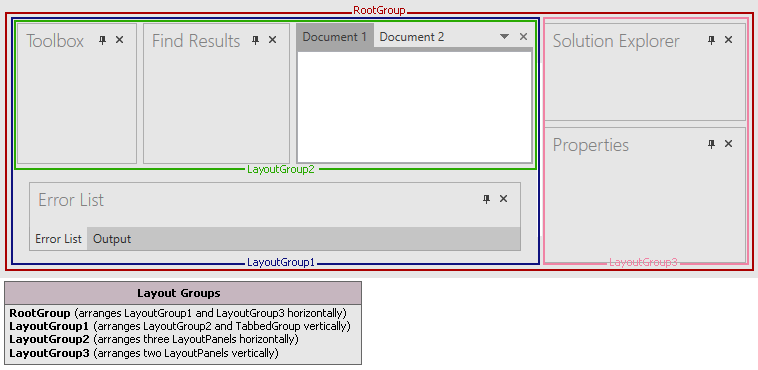
A LayoutGroup can be represented with or without borders. Typically, you enable borders for the LayoutGroups that are used to combine layout items, rather than dock items. The border paint style, specified by the LayoutGroup.GroupBorderStyle property, also affects the appearance of the group’s header, displaying the group’s caption plus any other required elements (for instance, the expand button). The group’s caption is visible if the group borders are enabled and the BaseLayoutItem.ShowCaption inherited property is set to true. Setting the LayoutGroup.GroupBorderStyle property to GroupBorderStyle.Tabbed enables the tabbed UI, where child elements are represented as tabs.
The following image shows LayoutGroups combining layout items. There are groups with and without borders. For groups with borders, captions are visible:
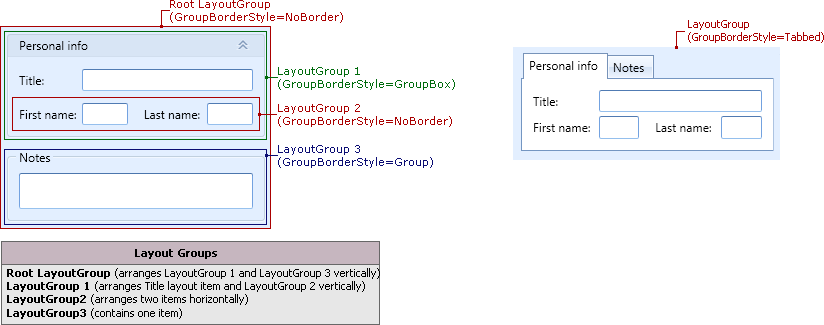
Note
Do not combine dock and layout items within a single group.
Do not combine groups containing dock items with groups containing layout items. If you need to arrange layout items next to dock items, add the layout items into a dock panel (a LayoutPanel object).
Do not use dock items outside the DockLayoutManager control.
For more information, see Layout Groups.
Example
This example shows how to create a complex layout of dock panels, by combining the panels into LayoutGroups. The following Layout Groups are created:
- RootGroup (arranges LayoutGroup1 and LayoutGroup3 horizontally)
- LayoutGroup1 (arranges LayoutGroup2 and TabbedGroup vertically)
- LayoutGroup2 (arranges three LayoutPanels horizontally)
- LayoutGroup3 (arranges two LayoutPanels vertically).
The following image shows the created structure of dock panels:
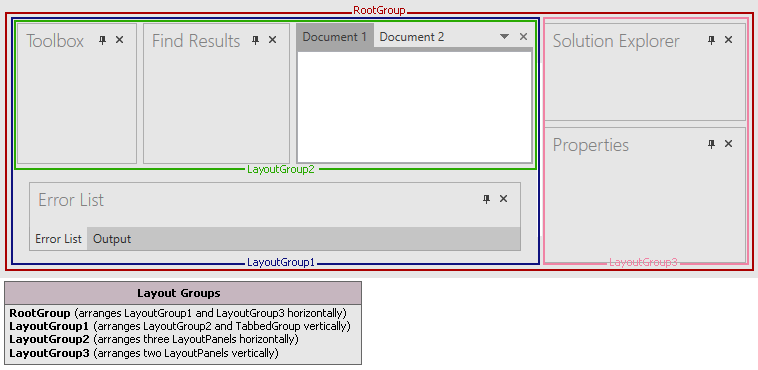
Note
A complete sample project is available at https://github.com/DevExpress-Examples/how-to-create-a-complex-layout-of-dock-panels-e1663.
<Window x:Class="CreateLayoutGroups.Window1" xmlns="http://schemas.microsoft.com/winfx/2006/xaml/presentation" xmlns:x="http://schemas.microsoft.com/winfx/2006/xaml" Title="Window1" Height="300" Width="718" xmlns:dxdo="http://schemas.devexpress.com/winfx/2008/xaml/docking" xmlns:dxcore="http://schemas.devexpress.com/winfx/2008/xaml/core">
<Grid>
<dxdo:DockLayoutManager Margin="12" Name="dockManager1" dxcore:ThemeManager.ThemeName="Office2007Blue">
<dxdo:LayoutGroup x:Name="RootGroup" Orientation="Horizontal">
<dxdo:LayoutGroup x:Name="LayoutGroup1" Orientation="Vertical" ItemWidth="3*">
<dxdo:LayoutGroup x:Name="LayoutGroup2" Orientation="Horizontal" ItemHeight="1.5*">
<dxdo:LayoutPanel x:Name="paneToolbox" Caption="Toolbox" />
<dxdo:LayoutPanel x:Name="paneFindResults" Caption="Find Results" />
<dxdo:DocumentGroup x:Name="documentGroup1">
<dxdo:DocumentPanel Caption="Document 1">
<RichTextBox />
</dxdo:DocumentPanel>
<dxdo:DocumentPanel Caption="Document 2">
<RichTextBox />
</dxdo:DocumentPanel>
</dxdo:DocumentGroup>
</dxdo:LayoutGroup>
<dxdo:TabbedGroup Padding="12">
<dxdo:LayoutPanel x:Name="paneErrorList" Caption="Error List">
</dxdo:LayoutPanel>
<dxdo:LayoutPanel x:Name="paneOutput" Caption="Output">
</dxdo:LayoutPanel>
</dxdo:TabbedGroup>
</dxdo:LayoutGroup>
<dxdo:LayoutGroup x:Name="LayoutGroup3" Orientation="Vertical">
<dxdo:LayoutPanel x:Name="paneSolutionExplorer" Caption="Solution Explorer" ItemHeight="100">
</dxdo:LayoutPanel>
<dxdo:LayoutPanel x:Name="paneProperties" Caption="Properties">
</dxdo:LayoutPanel>
</dxdo:LayoutGroup>
</dxdo:LayoutGroup>
</dxdo:DockLayoutManager>
</Grid>
</Window>
Related GitHub Examples
The following code snippets (auto-collected from DevExpress Examples) contain references to the LayoutGroup class.
Note
The algorithm used to collect these code examples remains a work in progress. Accordingly, the links and snippets below may produce inaccurate results. If you encounter an issue with code examples below, please use the feedback form on this page to report the issue.