ThemedWindow.DialogButtons Property
Gets the custom dialog button collection. This is a dependency property.
Namespace: DevExpress.Xpf.Core
Assembly: DevExpress.Xpf.Core.v20.2.dll
NuGet Packages: DevExpress.WindowsDesktop.Wpf.Core, DevExpress.Wpf.Core
Declaration
Property Value
| Type | Description |
|---|---|
| ObservableCollection<Object> | A dialog button collection. |
Remarks
Create a ThemedWindowDialogButton object and add it to the DialogButtons collection to display a custom button.
You should specify the dialog button’s DialogResult property.
The following code sample shows how to add the OK and Cancel buttons to the ThemedWindow in code:
ThemedWindow themedWindow = new ThemedWindow() { Title = "Your update is ready" };
themedWindow.Content = new TextBlock() { Text = "Do you want to update now?" };
ThemedWindowDialogButton DismissDialogButton = new ThemedWindowDialogButton() { Content = "Remind Me Tomorrow", DialogResult = MessageBoxResult.No, Placement = Dock.Left };
themedWindow.DialogButtons.Add(DismissDialogButton);
MessageBoxResult result = themedWindow.ShowDialog(MessageBoxButton.OKCancel);
ThemedMessageBox.Show("Done", String.Format("'{0}' dialogButton has been pressed", result.ToString()), MessageBoxButton.OK);
The image below illustrates the result:
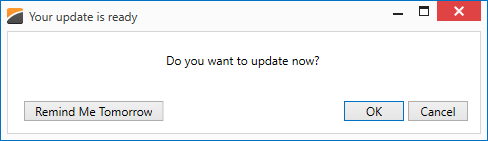
The following code sample shows how to add the same buttons to the ThemedWindow in XAML:
<dx:ThemedWindow ...
xmlns:dx="http://schemas.devexpress.com/winfx/2008/xaml/core">
<dx:ThemedWindow.DialogButtons>
<dx:ThemedWindowDialogButton Content="Remind Me Tomorrow" Placement="Left" DialogResult="No"/>
<dx:ThemedWindowDialogButton DialogResult="OK" Content="OK" IsDefault="True"/>
<dx:ThemedWindowDialogButton DialogResult="Cancel" Content="Cancel"/>
</dx:ThemedWindow.DialogButtons>
</dx:ThemedWindow>
See Also