Lesson 2 - Build a Tree in Unbound Mode
- 3 minutes to read
The TreeListControl can operate without a data source in an unbound mode. This tutorial demonstrates how to create a tree without a data source.
Build a Tree in XAML
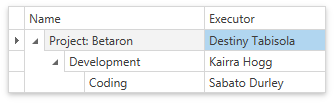
Create the ProjectObject class that implements data objects displayed within the TreeListControl:
public class ProjectObject { public string Name { get; set; } public string Executor { get; set; } }Add a TreeListControl to the window.
Create two columns and bind them to Name and Executor fields:
<dxg:TreeListControl Name="treeListControl1"> <dxg:TreeListControl.Columns> <dxg:TreeListColumn FieldName="Name"/> <dxg:TreeListColumn FieldName="Executor"/> </dxg:TreeListControl.Columns> <dxg:TreeListControl.View> <dxg:TreeListView Name="treeListView1"/> </dxg:TreeListControl.View> </dxg:TreeListControl>Create root and child nodes. The TreeListControl stores root and child nodes in the TreeListView.Nodes and TreeListNode.Nodes collections respectively:
<dxg:TreeListControl.View> <dxg:TreeListView Name="treeListView1"> <dxg:TreeListView.Nodes> <dxg:TreeListNode> <dxg:TreeListNode.Content> <local:ProjectObject Name="Project: Betaron" Executor="Destiny Tabisola" /> </dxg:TreeListNode.Content> <dxg:TreeListNode.Nodes> <dxg:TreeListNode> <dxg:TreeListNode.Content> <local:ProjectObject Name="Development" Executor="Kairra Hogg" /> </dxg:TreeListNode.Content> <dxg:TreeListNode.Nodes> <dxg:TreeListNode> <dxg:TreeListNode.Content> <local:ProjectObject Name="Coding" Executor="Sabato Durley" /> </dxg:TreeListNode.Content> </dxg:TreeListNode> </dxg:TreeListNode.Nodes> </dxg:TreeListNode> </dxg:TreeListNode.Nodes> </dxg:TreeListNode> </dxg:TreeListView.Nodes> </dxg:TreeListView> </dxg:TreeListControl.View>
Build a Tree in Code
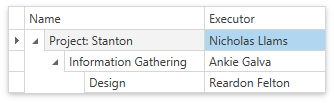
Create the ProjectObject class that implements data objects displayed within the TreeListControl:
public class ProjectObject { public string Name { get; set; } public string Executor { get; set; } }Add a TreeListControl to the window.
Create two columns and bind them to Name and Executor fields:
<dxg:TreeListControl Name="treeListControl1"> <dxg:TreeListControl.Columns> <dxg:TreeListColumn FieldName="Name"/> <dxg:TreeListColumn FieldName="Executor"/> </dxg:TreeListControl.Columns> <dxg:TreeListControl.View> <dxg:TreeListView Name="treeListView1"/> </dxg:TreeListControl.View> </dxg:TreeListControl>Create root and child nodes in code:
using DevExpress.Xpf.Grid; // ... public partial class MainWindow : Window { public MainWindow() { InitializeComponent(); BuildTree(); } void BuildTree() { TreeListNode rootNode = CreateRootNode(new ProjectObject() { Name = "Project: Stanton", Executor = "Nicholas Llams" }); TreeListNode childNode = CreateChildNode(rootNode, new ProjectObject() { Name = "Information Gathering", Executor = "Ankie Galva" }); CreateChildNode(childNode, new ProjectObject() { Name = "Design", Executor = "Reardon Felton" }); } TreeListNode CreateRootNode(object dataObject) { TreeListNode rootNode = new TreeListNode(dataObject); treeListView1.Nodes.Add(rootNode); return rootNode; } TreeListNode CreateChildNode(TreeListNode parentNode, object dataObject) { TreeListNode childNode = new TreeListNode(dataObject); parentNode.Nodes.Add(childNode); return childNode; } }
See Also