Appointments
- 3 minutes to read
Note
You are viewing documentation for the legacy WPF Scheduler control. If you’re starting a new project, we strongly recommend that you use a new control declared in the DevExpress.Xpf.Scheduling namespace. If you decide to upgrade an existing project in order to switch to the updated scheduler control, see the Migration Guidelines document.
This topic describes the appointment as a visual element, and lists properties that affect its visual appearance.
Generally, the Appointment is visually represented as a rectangle on the time cells of the scheduler area. Time cells are occupied by an appointment, according to its scheduled time interval. If an appointment is scheduled for the whole day (refer to the Appointment.AllDay property), or extends from one day to another, it is displayed in the All-Day Area of the Scheduler Control.
The basic appearance of an appointment is illustrated below:
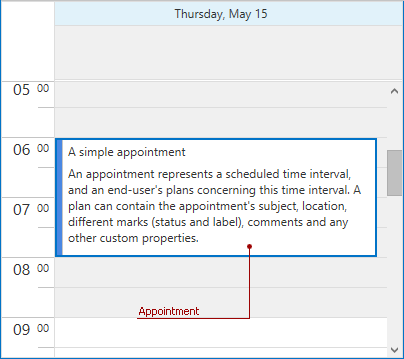
An appointment’s visual elements are shown in the following picture:
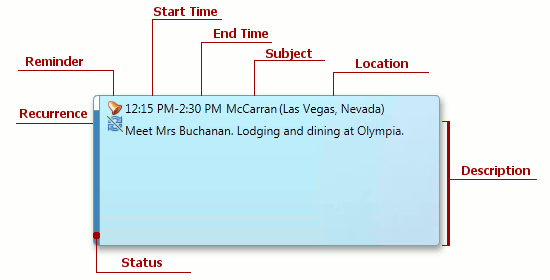
An appointment’s visual elements and corresponding properties are listed in the table below:
| Visual Element | Property |
|---|---|
| Start time | Appointment.Start. The start of the scheduled time interval. If the Appointment.AllDay property is set to true, the start date of the appointment is the System.DateTime.Date of the Appointment.Start, and the start time of the appointment is 0:00. To make the start time visible for the appointment or hide it, use the SchedulerAppointmentDisplayOptions.StartTimeVisibility property. The start and end time values can be displayed, using a clock face instead of numbers - specify the SchedulerAppointmentDisplayOptions.TimeDisplayType property as required. |
| End time | Appointment.End. The end of the scheduled time interval. If the Appointment.AllDay property is set to true, the end date of the appointment is the System.DateTime.Date of the Appointment.End, and the end time of the appointment is 0:00. To make the end time visible for the appointment or hide it, use the SchedulerAppointmentDisplayOptions.EndTimeVisibility property. The start and end time values can be displayed, using a clock face instead of numbers - specify the SchedulerAppointmentDisplayOptions.TimeDisplayType property as required. |
| Subject | Appointment.Subject. A string that briefly characterizes the appointment. |
| Location | Appointment.Location. A string that identifies the place for the scheduled event. When displayed, it is automatically enclosed in parentheses. |
| Description | Appointment.Description. A block of text that provides additional information about an appointment. |
| Reminder | Appointment.HasReminder. Indicates that the appointment has an assigned reminder to provide a notification before the scheduled time occurs. Set this property to true to add the default Reminder to the appointment. To hide the reminder sign use the SchedulerAppointmentDisplayOptions.ShowReminder property. |
| Recurrence | Appointment.IsRecurring. If this property’s value is true, then an appointment has an associated recurring pattern (for more information, refer to the Recurring Appointments and Exceptions topic). When the appointment’s start or end time has been arbitrarily changed, the appointment does not conform to its recurrence pattern, and it is indicated by a crossed recurrence sign. To hide the sign, use the SchedulerAppointmentDisplayOptions.ShowRecurrence property. |
| Status | SchedulerAppointmentDisplayOptions.StatusDisplayType. The appointment status can be displayed by the color of the appointment border, or the appointment’s duration, by the span of the colorized part of the border along the time ruler (available for the Day View and Work-Week View). The status element may also be hidden. |
The SchedulerViewBase.HorizontalAppointmentContentTemplate and DayView.VerticalAppointmentContentTemplate properties specify templates that define the presentation of appointments.