Document Selector
The Document Selector allows users to switch between panels and documents. The window displays the existing Dock Panels and Document Panels:
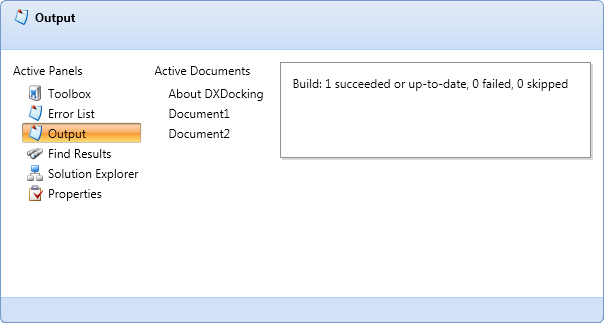
At runtime, press Ctrl+Tab to display the Document Selector.
The user can use the Tab and Arrow keys to navigate within the Document Selector. Release the Ctrl key to activate the selected panel/document.
During panel navigation within the DocumentSelector, a selected panel’s preview is displayed on the right side of the window.
You can specify an panel’s text descriptions with the BaseLayoutItem.Description and BaseLayoutItem.FooterDescription properties. These descriptions are displayed within the Document Selector’s header and footer, respectively, when you navigate to a corresponding panel.
Set the panel LayoutPanel.ShowInDocumentSelector property to specify whether this panel should be in the Document Selector list.
Set DockLayoutManager.AllowDocumentSelector to false to disable the Document Selector.