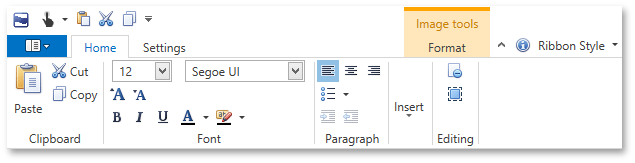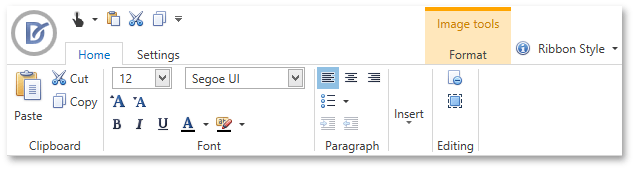Application Button
The Application Button is displayed at the top left corner of the RibbonControl. It’s designed to provide end-users with access to the main menu of your application (see the Application Menu topic).
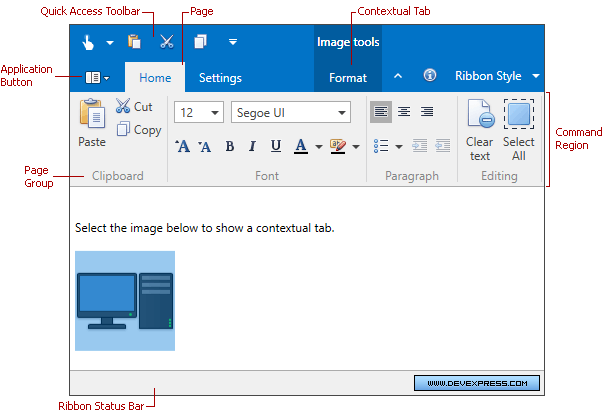
The Application Button is visible by default. You can hide it via the RibbonControl.ShowApplicationButton property.
Based on the RibbonControl’s paint style, the Application Button has a rectangular or round shape. In addition, the button’s location is different in different paint styles. To choose a paint style, see RibbonControl.RibbonStyle.
Office 2010 Style |
|
Office 2007 Style |
|
You can replace default images displayed in the Application Button in the Office 2010 and Office 2007 paint styles via the RibbonControl.ApplicationButtonSmallIcon and RibbonControl.ApplicationButtonLargeIcon properties, respectively. In the Office2010 paint style, the small image can be followed by text, specified by the RibbonControl.ApplicationButtonText property.
To apply custom styles to the Application Button in the Office 2010 and Office 2007 paint styles, use RibbonControl.ApplicationButton2010Style and RibbonControl.ApplicationButton2007Style, respectively.