Strips
- 3 minutes to read
A strip is an area limited by two fixed values (minimal and maximal limits) on a corresponding axis.
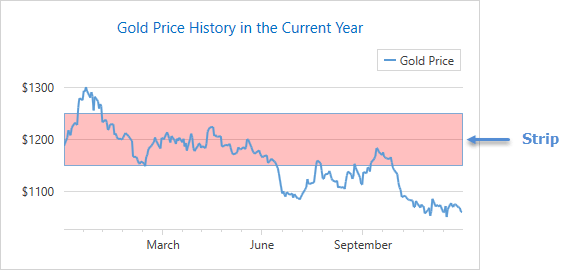
This document contains the following sections:
- How to Add a Strip
- How to Show a Strip in a Legend
- How to Show a Specific Axis Label for a Strip
- How to Customize Strip Appearance
How to Add a Strip
The Chart control enables you to add an unlimited number of strips to an x- or y-axis. To add a strip, you need to add a Strip object to the Axis2D.Strips collection and define the strip’s minimum and maximum limits. A strip does not display if the minimum limit is not less than the maximum limit, and it would occupy all available space in a diagram if these limits are not specified.

The XAML below shows how to add a strip to a chart:
<dxc:XYDiagram2D.AxisX>
<dxc:AxisX2D>
<dxc:AxisX2D.Strips>
<dxc:Strip MinLimit="05/01/2015"
MaxLimit="08/01/2015"/>
</dxc:AxisX2D.Strips>
</dxc:AxisX2D>
<!--...-->
</dxc:XYDiagram2D.AxisX>
The example above applies the following classes and properties:
| Class or Property | Description |
|---|---|
| Strip | A strip. |
| Axis2D.Strips | A collection that stores all strips of an axis. |
| Strip.MinLimit | A value specifying the strip’s minimum axis value. |
| Strip.MaxLimit | A value specifying the strip’s maximum axis value. |
How to Show a Strip in a Legend
You can display a marker with text that identifies a strip in a chart legend.
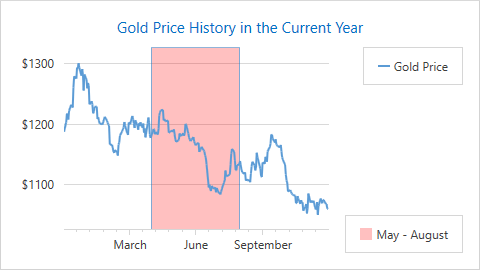
The following code example demonstrates how to show a strip marker with the specified text in the required legend:
<dxc:ChartControl.Legends>
<dxc:Legend Name="seriesLegend"/>
<dxc:Legend Name="stripLegend"
VerticalPosition="Bottom"/>
</dxc:ChartControl.Legends>
<!--...-->
<dxc:XYDiagram2D>
<dxc:XYDiagram2D.AxisX>
<dxc:AxisX2D>
<dxc:AxisX2D.Strips>
<dxc:Strip LegendText="May - August"
Legend="{Binding ElementName=stripLegend}"
MinLimit="05/01/2015"
MaxLimit="08/31/2015"/>
</dxc:AxisX2D.Strips>
</dxc:AxisX2D>
<!--...-->
</dxc:XYDiagram2D.AxisX>
</dxc:XYDiagram2D>
The markup above utilize the following properties:
Property | Description |
|---|---|
Text that shows with a strip marker in a chart legend. If this property is not specified, a strip identifier does not show in the legend. | |
A legend that shows a strip identifier. |
How to Show a Specific Axis Label for a Strip
You can add a custom axis label for a strip as the following image shows:
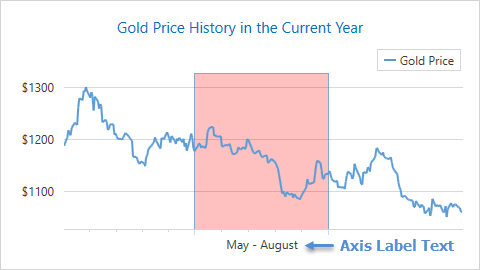
The Strip.AxisLabelText property allows you to specify axis label text for a strip:
<dxc:AxisX2D>
<dxc:AxisX2D.Strips>
<dxc:Strip AxisLabelText="May - August"
MinLimit="05/01/2015"
MaxLimit="08/31/2015"/>
</dxc:AxisX2D.Strips>
</dxc:AxisX2D>
Tip
To simultaneously show auto-generated and custom axis labels, set the Axis2D.LabelVisibilityMode property to AutoGeneratedAndCustom.
How to Customize Strip Appearance
You can modify the default strip appearance to fulfill your requirements.
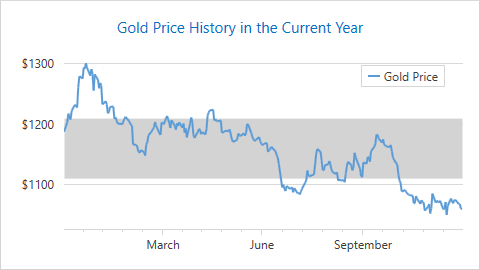
Using the following markup, you can configure a strip brush and its outline:
<dxc:AxisY2D>
<dxc:AxisY2D.Strips>
<dxc:Strip Brush="LightGray"
BorderColor="Transparent"
MinLimit="1150"
MaxLimit="1250"/>
</dxc:AxisY2D.Strips>
<!--...-->
</dxc:AxisY2D>
The example uses the following API members to configure strip appearance:
| Property | Description |
|---|---|
| Strip.Brush | A brush used to paint the strip. |
| Strip.BorderColor | A strip border color. |