Themes
- 3 minutes to read
Note
DevExpress WPF Themes Compete List of DevExpress WPF Themes
How to apply DevExpress Themes to an application
You can use the following approaches to apply DevExpress Themes to an application:
Open the Smart Tag and select the Application Theme to apply a theme at design time.
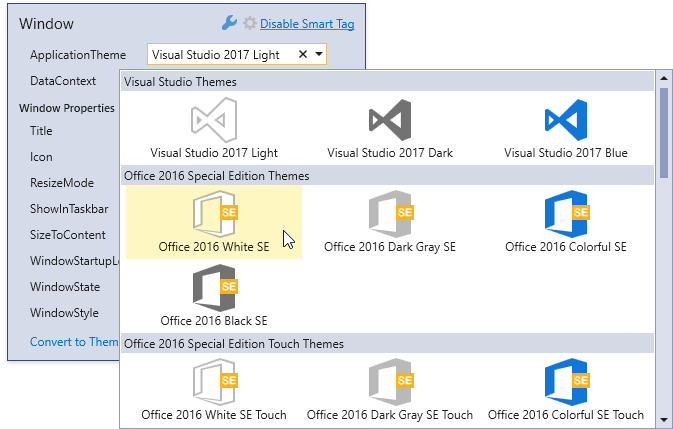
Add a theme name to the config file and call the ApplicationThemeHelper.UpdateApplicationThemeName method at the application startup.
<userSettings> <DXThemeManager> <setting name="ApplicationThemeName" serializeAs="String"> <value>VS2017Light</value> </setting> </DXThemeManager> </userSettings>Set the ApplicationThemeHelper.ApplicationThemeName property to a theme name in code at the application startup.
How to apply DevExpress Themes to a container
Use the attached ThemeManager.ThemeName property to apply a theme to a container and its child elements.
<Window ...
xmlns:dx="http://schemas.devexpress.com/winfx/2008/xaml/core"
dx:ThemeManager.ThemeName="Office2016White">
...
</Window>
How to reset applied DevExpress Themes
Use the following approaches to disable a DevExpress theme:
Note
The base theme (DeepBlue) is used when you disable a theme.
Click the
 button:
button: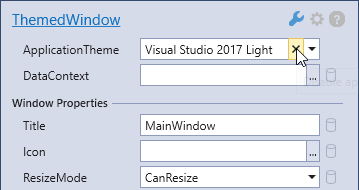
Set the ApplicationThemeHelper.UseLegacyDefaultTheme property to true at the application startup.
using DevExpress.Xpf.Core; .... public partial class App : Application { protected override void OnStartup(StartupEventArgs e) { ApplicationThemeHelper.UseLegacyDefaultTheme = true; base.OnStartup(e); } }Set a theme name to None in the config file.
<userSettings> <DXThemeManager> <setting name="ApplicationThemeName" serializeAs="String"> <value>None</value> </setting> </DXThemeManager> </userSettings>Set the ApplicationThemeHelper.ApplicationThemeName property to DevExpress.Xpf.Core.Theme.NoneName at application startup.
using DevExpress.Xpf.Core;
....
public partial class App : Application {
protected override void OnStartup(StartupEventArgs e) {
DevExpress.Xpf.Core.ApplicationThemeHelper.ApplicationThemeName =
DevExpress.Xpf.Core.Theme.NoneName;
base.OnStartup(e);
}
}
How to reset applied DevExpress Themes to a container
Set the attached ThemeManager.ThemeName property to None to reset an applied theme to a container and its child elements.
<Window ...
xmlns:dx="http://schemas.devexpress.com/winfx/2008/xaml/core"
dx:ThemeManager.ThemeName="None">
...
</Window>
Native Controls Support
DevExpress Themes allows you to paint native WPF controls. Apply a DevExpress Theme to your application to paint native WPF controls in the same style as DevExpress controls.
- System.Windows.Button
- System.Windows.CheckBox
- System.Windows.ComboBox
- System.Windows.ComboBoxItem
- System.Windows.Expander
- System.Windows.GridSplitter
- System.Windows.GroupBox
- System.Windows.Label
- System.Windows.ListBox
- System.Windows.ListBoxItem
- System.Windows.Page
- System.Windows.ProgressBar
- System.Windows.RadioButton
- System.Windows.Controls.Primitives.ScrollBar
- System.Windows.ScrollViewer
- System.Windows.Separator
- System.Windows.Slider
- System.Windows.TabControl
- System.Windows.TabItem
- System.Windows.TextBox
- System.Windows.Tooltip
- System.Windows.TreeView
- System.Windows.TreeViewItem
You can click the  button to disable a native control’s theme:
button to disable a native control’s theme:
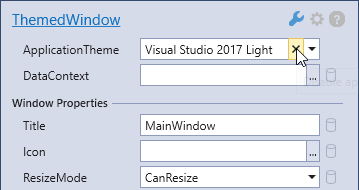
Office Touch Themes
Append ‘;Touch’ to a theme name to apply a touch-friendly variation of the theme.
xmlns:dx="http://schemas.devexpress.com/winfx/2008/xaml/core"
dx:ThemeManager.ThemeName="Office2013;Touch"
The following touch-friendly themes are available:
- Touchline Dark
- Office2013
- Office2013DarkGray
- Office2013LightGray
- Office2016White
- Office2016Black
- Office2016Colorful
- Office2016DarkGraySE
- Office2016ColorfulSE
- Office2016BlackSE
- Office2016WhiteSE
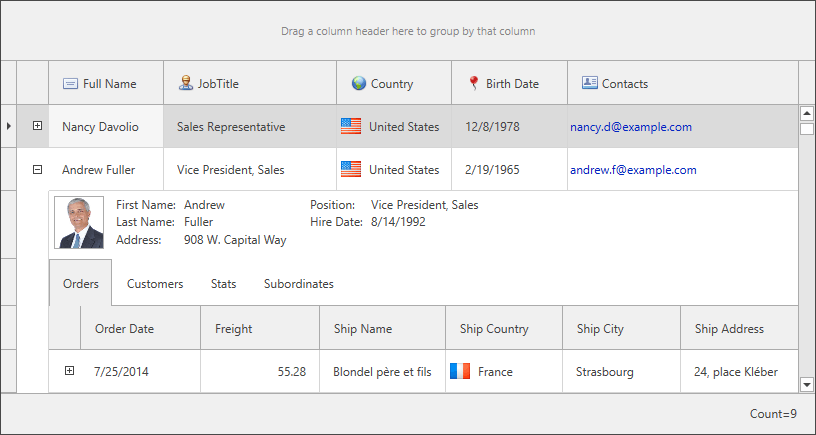
Color Themes vs Classic Themes
In the Classic WPF Themes, you should specify elements’ colors individually when you need to set the color for multiple elements.
Color Themes allow you to assign a color value to a name and then use this name as an individual/multiple elements’ color value. When you change the color value assigned to a name, the color of all the elements with this name changes to the newly assigned color. You can use the WPF Theme Designer tool to edit color themes.
DevExpress WPF Controls are shipped with the following color themes:
Office 2016 SE themes:
- Black
- Colorful
- Dark Gray
- White
Visual Studio 2017 themes:
- Blue
- Dark
- Light