Quick Customization
- 2 minutes to read
Enabling quick customization enables the quick customization menu, which allows your end-users to toggle the availability of individual bar items.
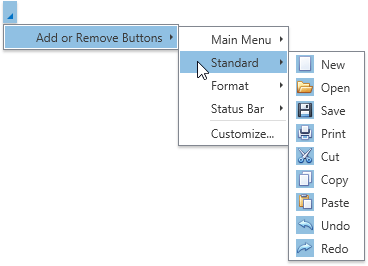
The following table lists properties that control the availability of the quick customization feature for different bar elements.
| Property | Description |
|---|---|
| Bar.AllowQuickCustomization | Specifies whether the quick customization feature is enabled for the current Bar. |
| BarManager.AllowQuickCustomization | Specifies whether the quick customization feature is enabled for the current BarManager. |
| ToolBarControl.AllowQuickCustomization | Specifies whether the quick customization feature is enabled for the current ToolBarControl. |
Hot Customization
The hot customization feature allows your end users to configure the bar layout by dragging bar items to a required position.
When hot customization is enabled, an end user can perform the following actions.
Change a bar item’s position
Hold down ALT and drag a bar item to a required position.
Copy a bar item
Hold down the ALT + CTRL key combination and drag a bar item to a required position.
Remove an item from the toolbar
Hold down ALT and drag the bar item outside the toolbar.
Bar items can be moved or copied to a menu that is currently closed. Closed menus are opened when you hover over them while dragging a bar item.
The following image demonstrates the hot customization feature.
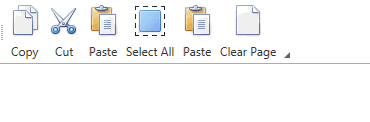
If you want to disable dragging items, set the BarManager.AllowHotCustomization property to false. If you do not have a BarManager in your window, add it at the required level.
<dxb:BarManager AllowHotCustomization="False" ... />